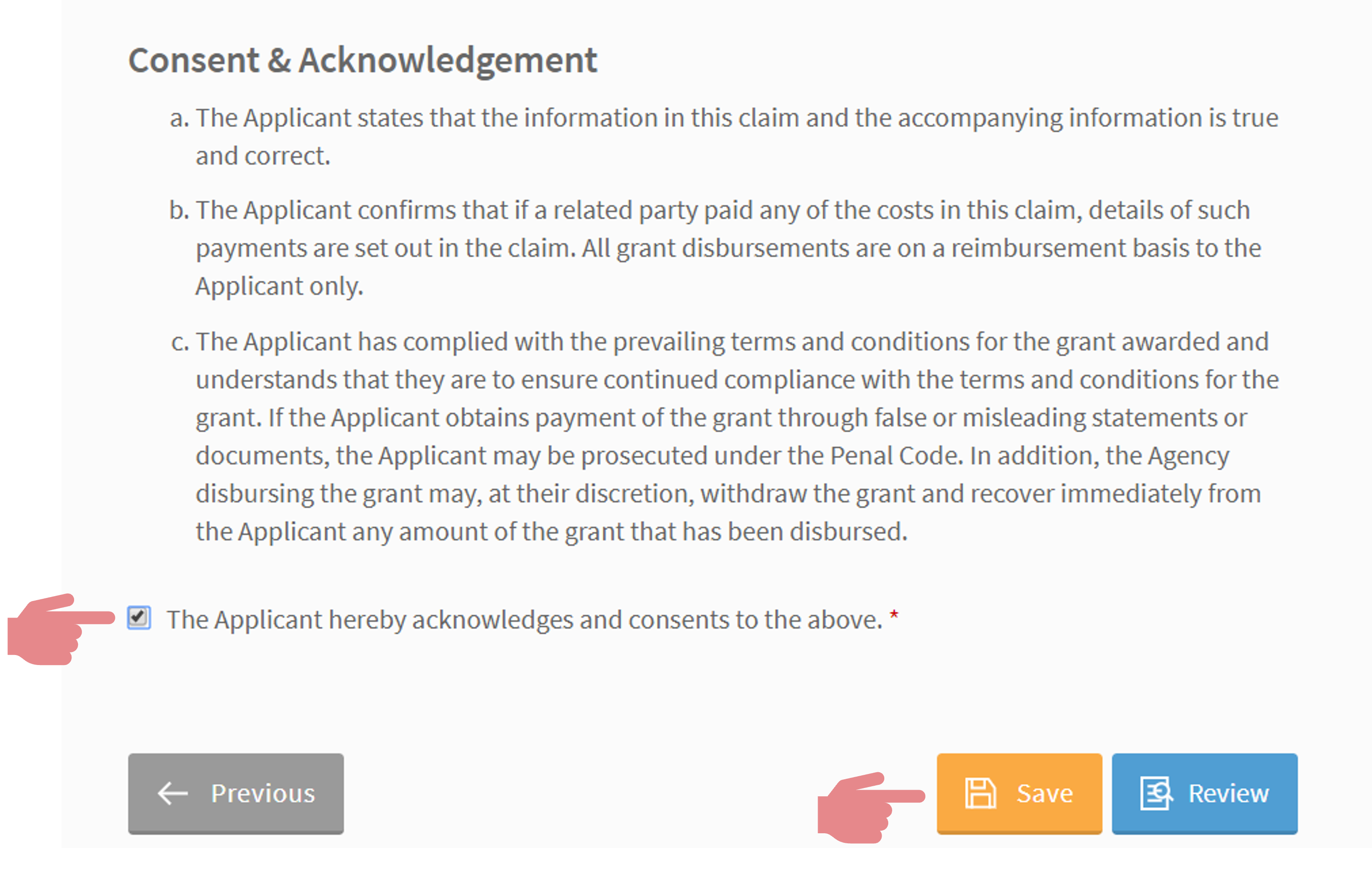Step-by-Step Guide for PSG Claim via the Business Grants Portal
You may follow the step-by-step guide below to claim your subsidy from the Productivity Solutions Grant for your digital solutions.
If you have questions on the application process, please contact your consultant. Alternatively, you may contact us via 6515 7906 or enquiry@361dc.com.
Getting Ready
- Your company’s UEN, CorpPass ID and password for login to the Business Grants Portal
- Website www.businessgrants.gov.sg
- Signed acceptance of vendor quotation for Xero
- Invoice
- Receipt
- Bank statement showing payment
- Pictures eg. licence number(s) of software
- Usage report of at least one month
- Other documents eg. vendor’s clarification letter
Login with CorpPass
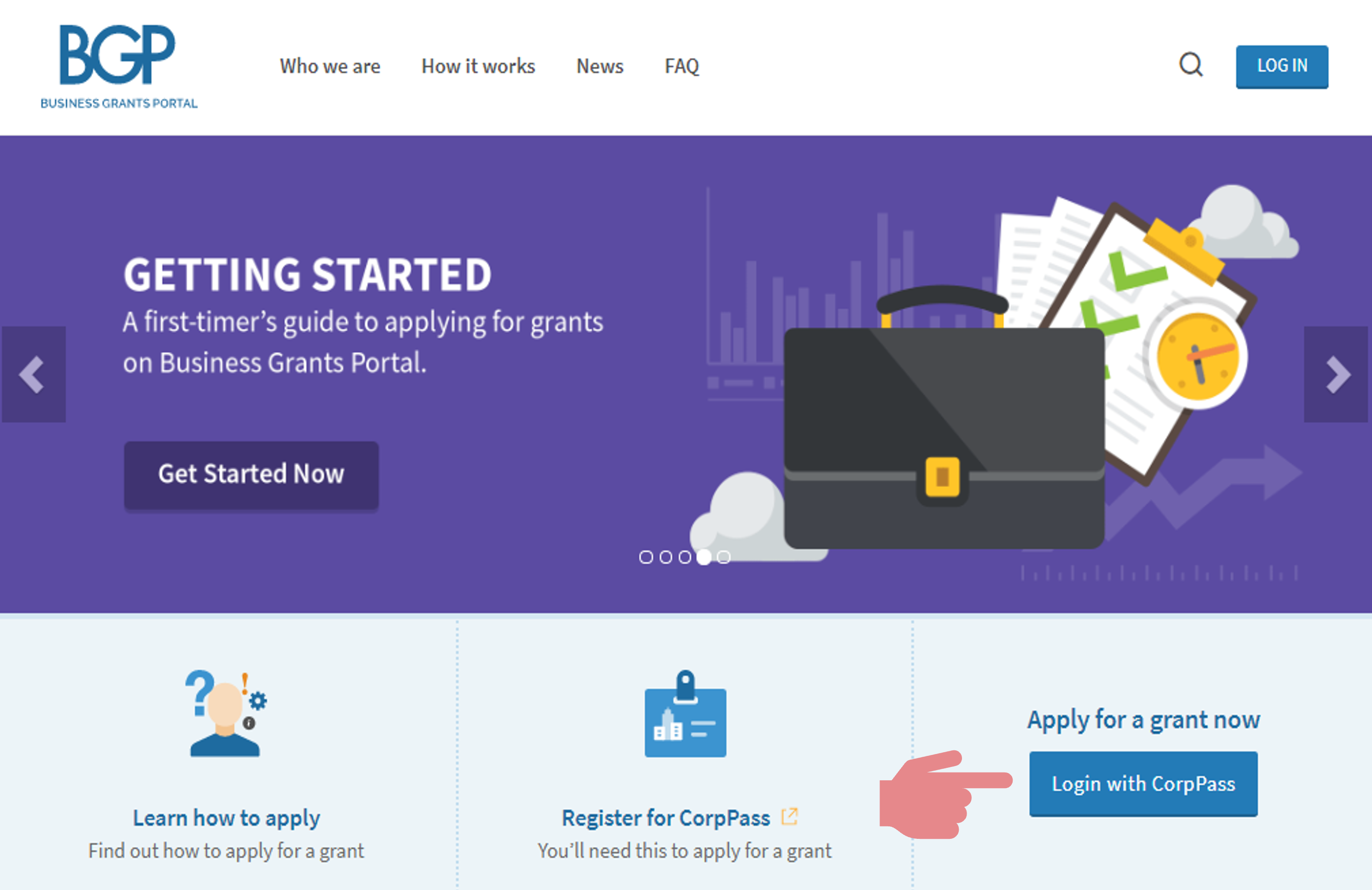
Click on Claims tab
Click on File new claim
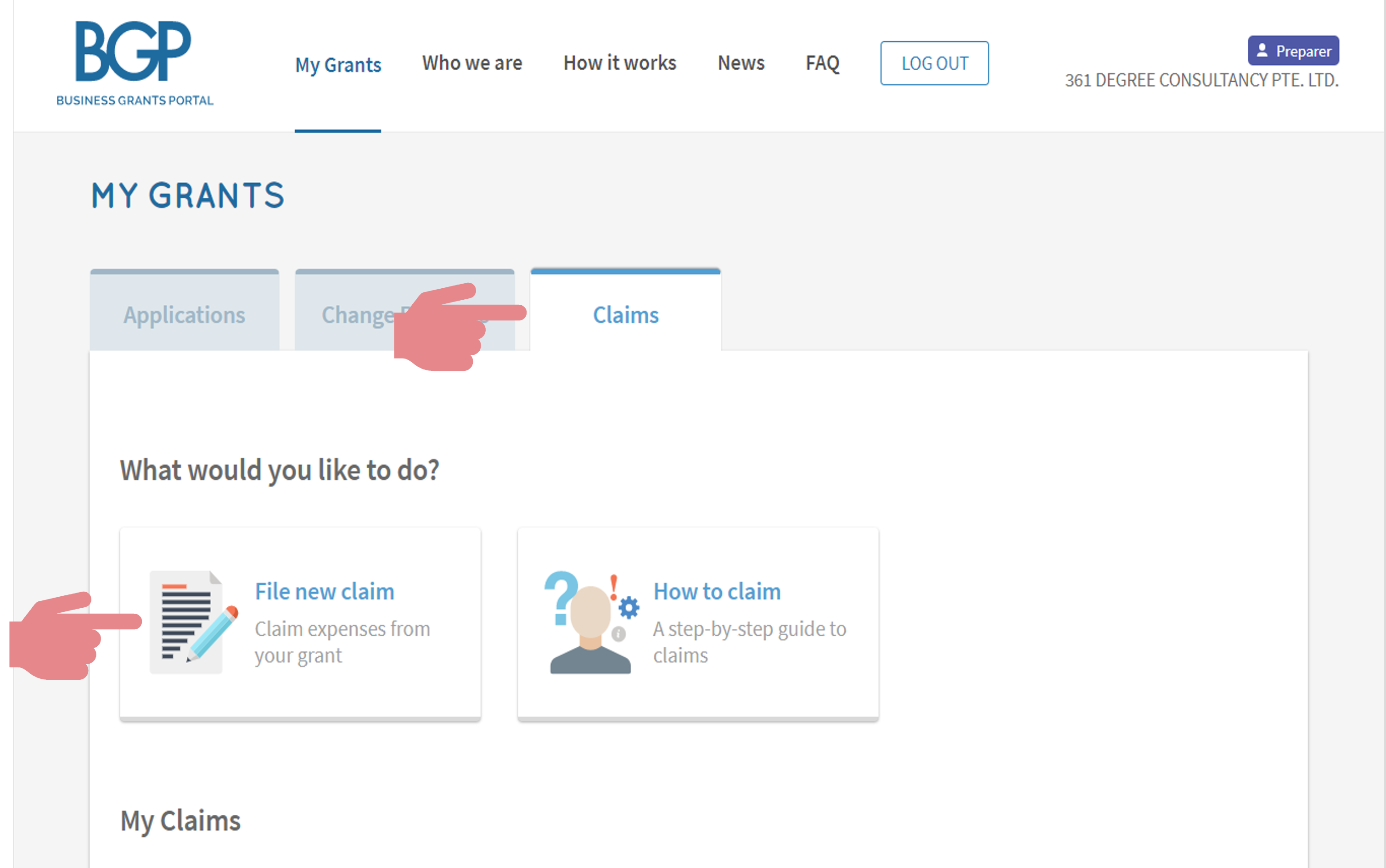
Click on the project to be claimed
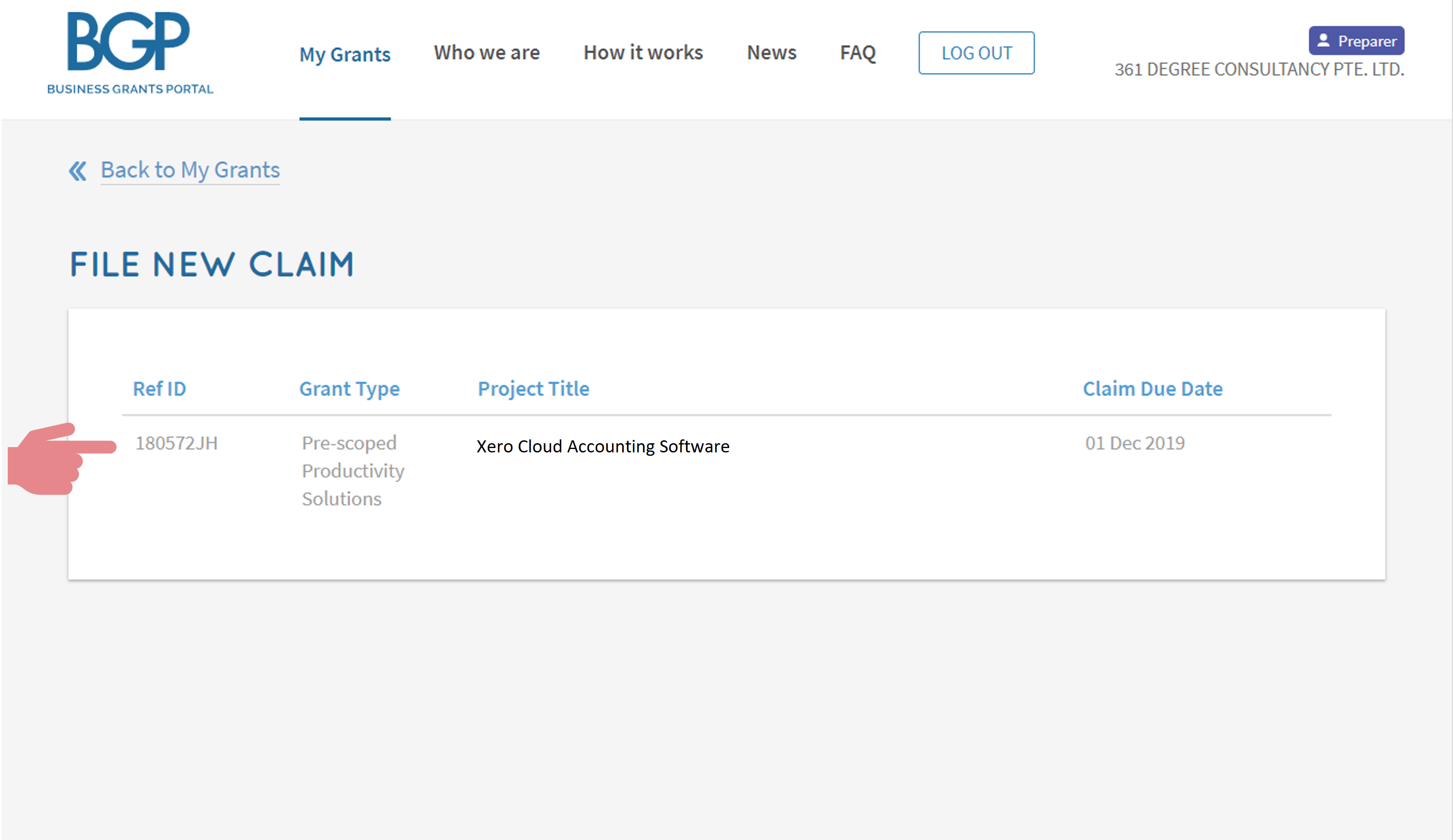
Check that the approved grant amount is correct
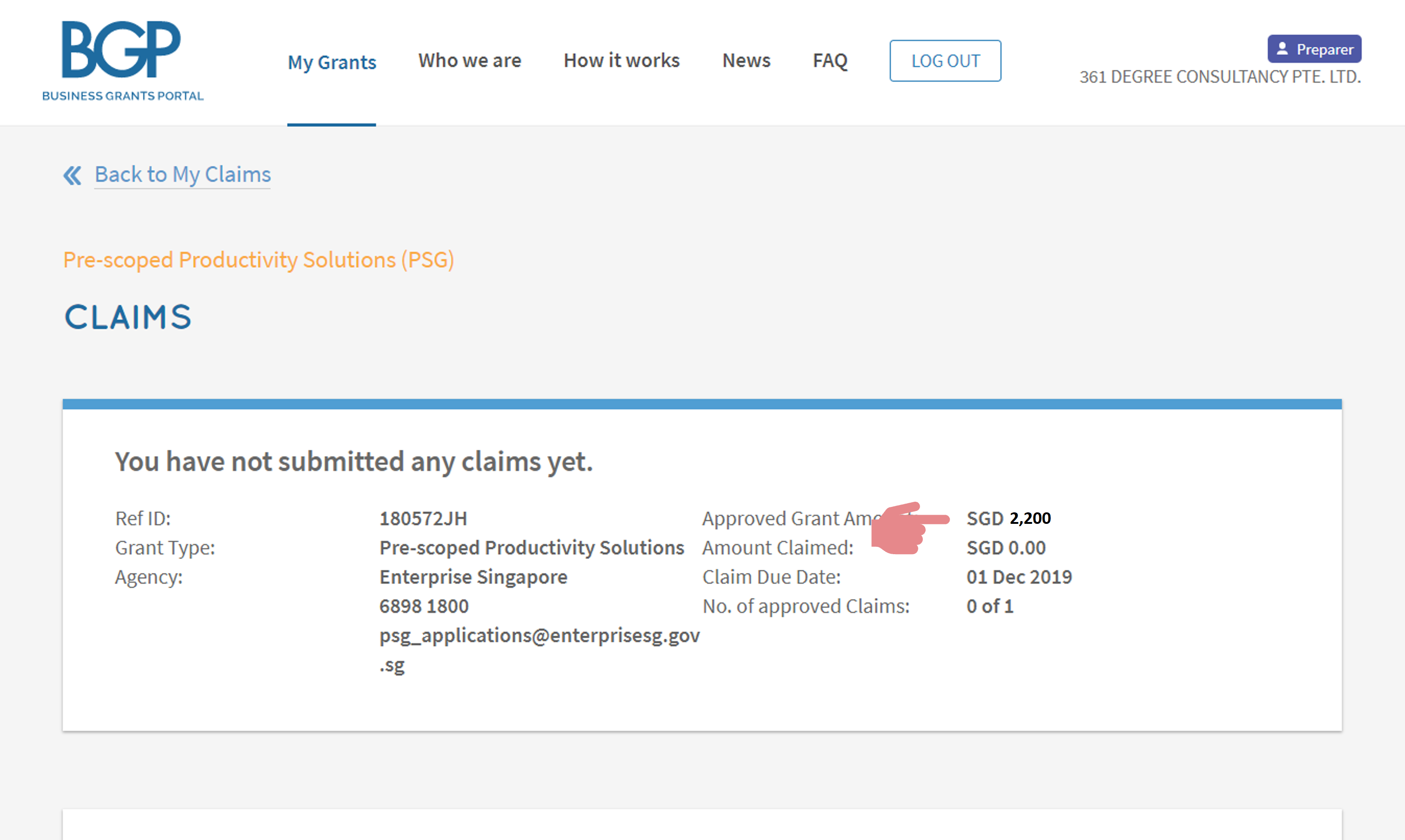
Click on Proceed
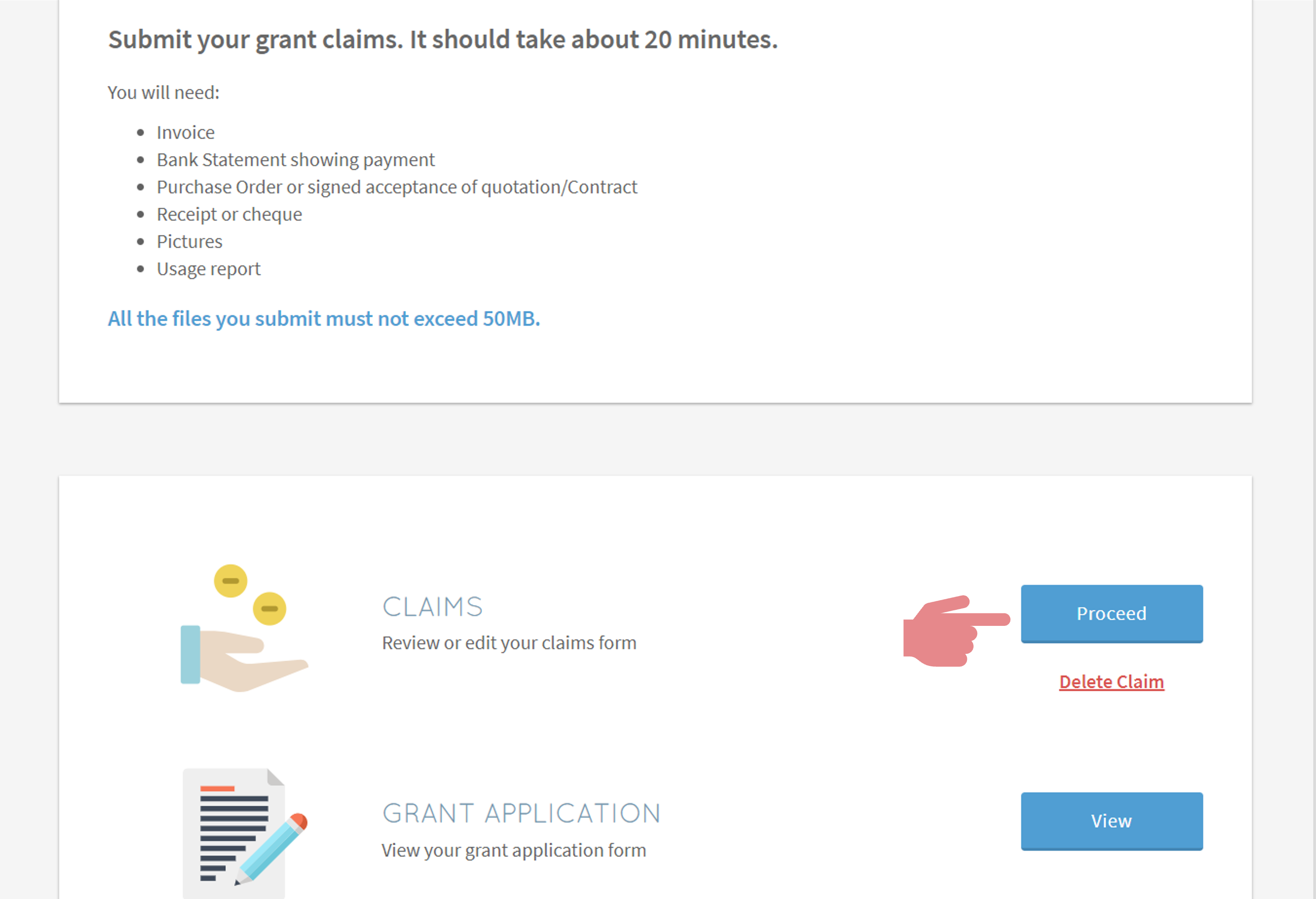
Provide the relevant contact details
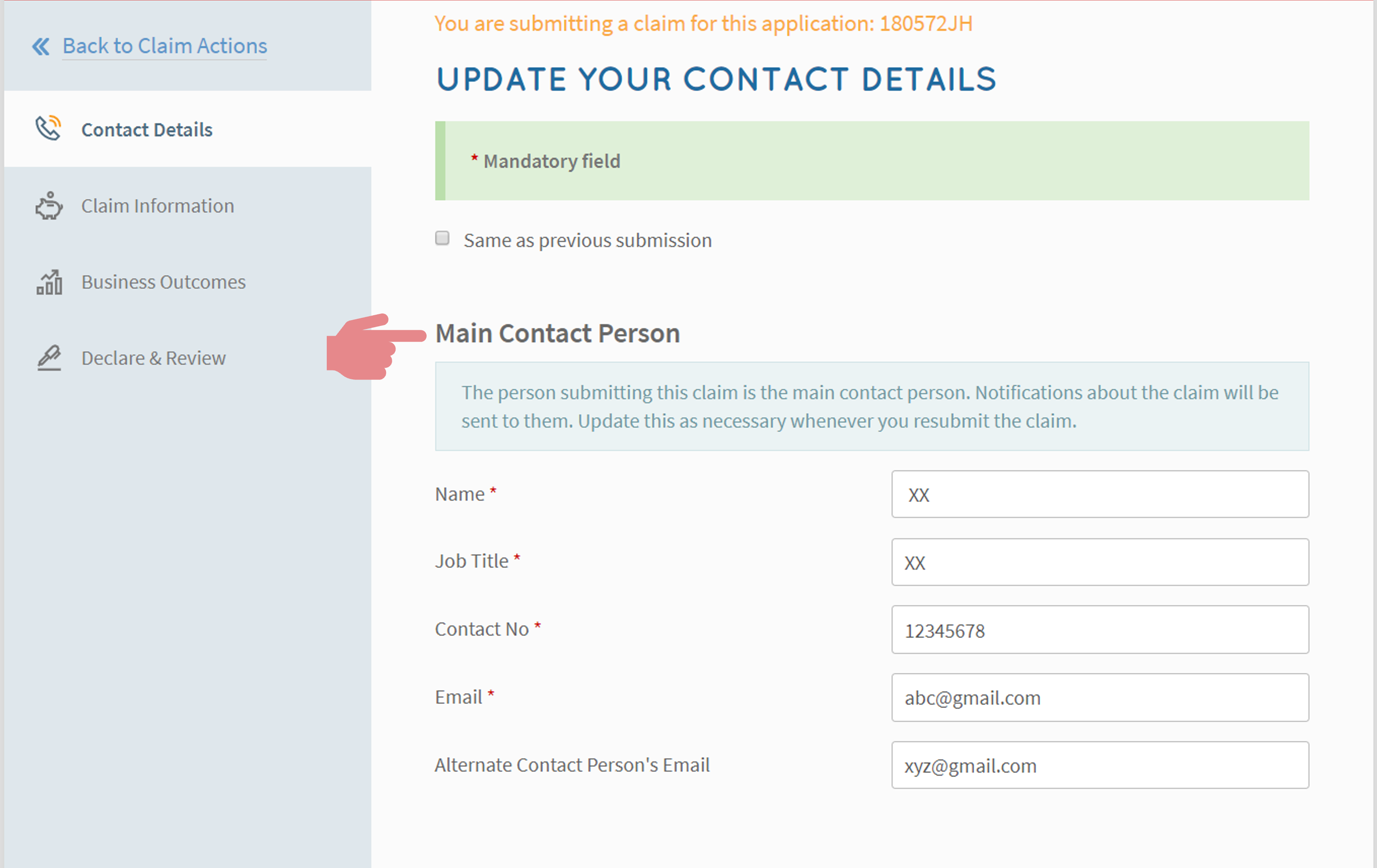
Provide the mailing address
Click on Next
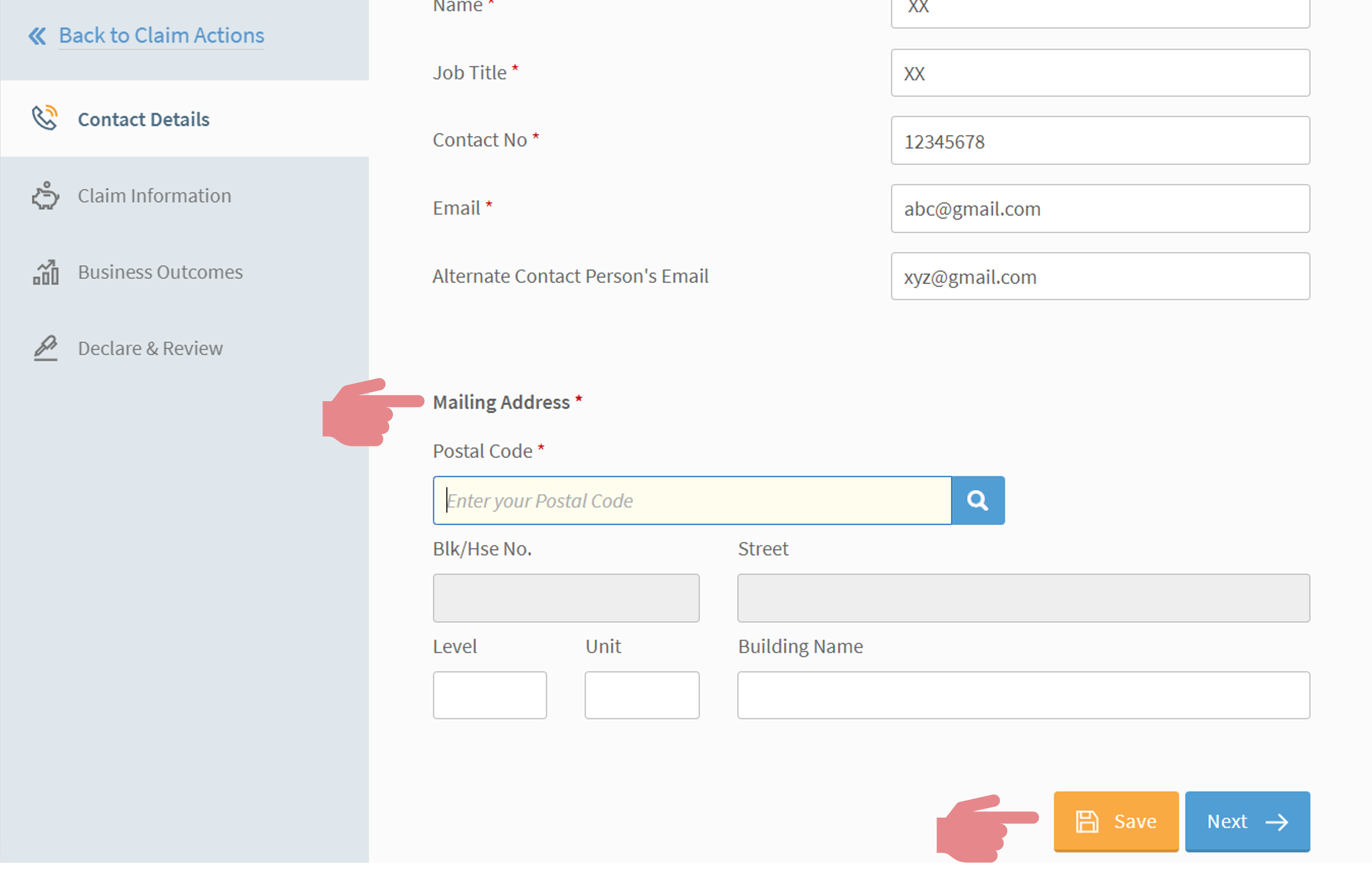
Check that the solution details are correct
Key in the relevant license numbers
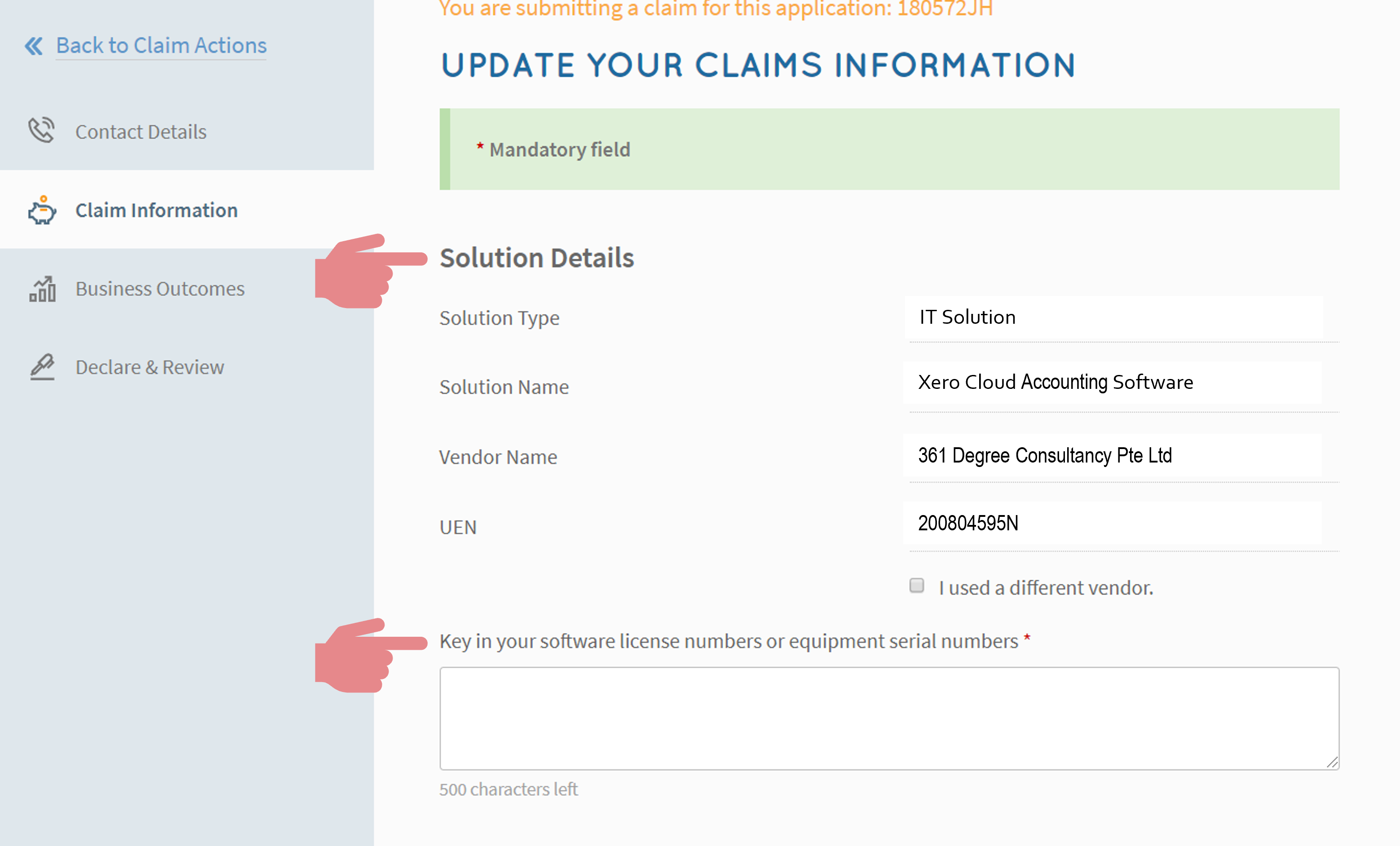
Attach all supporting documents
Note: Attachments should not exceed 50MB
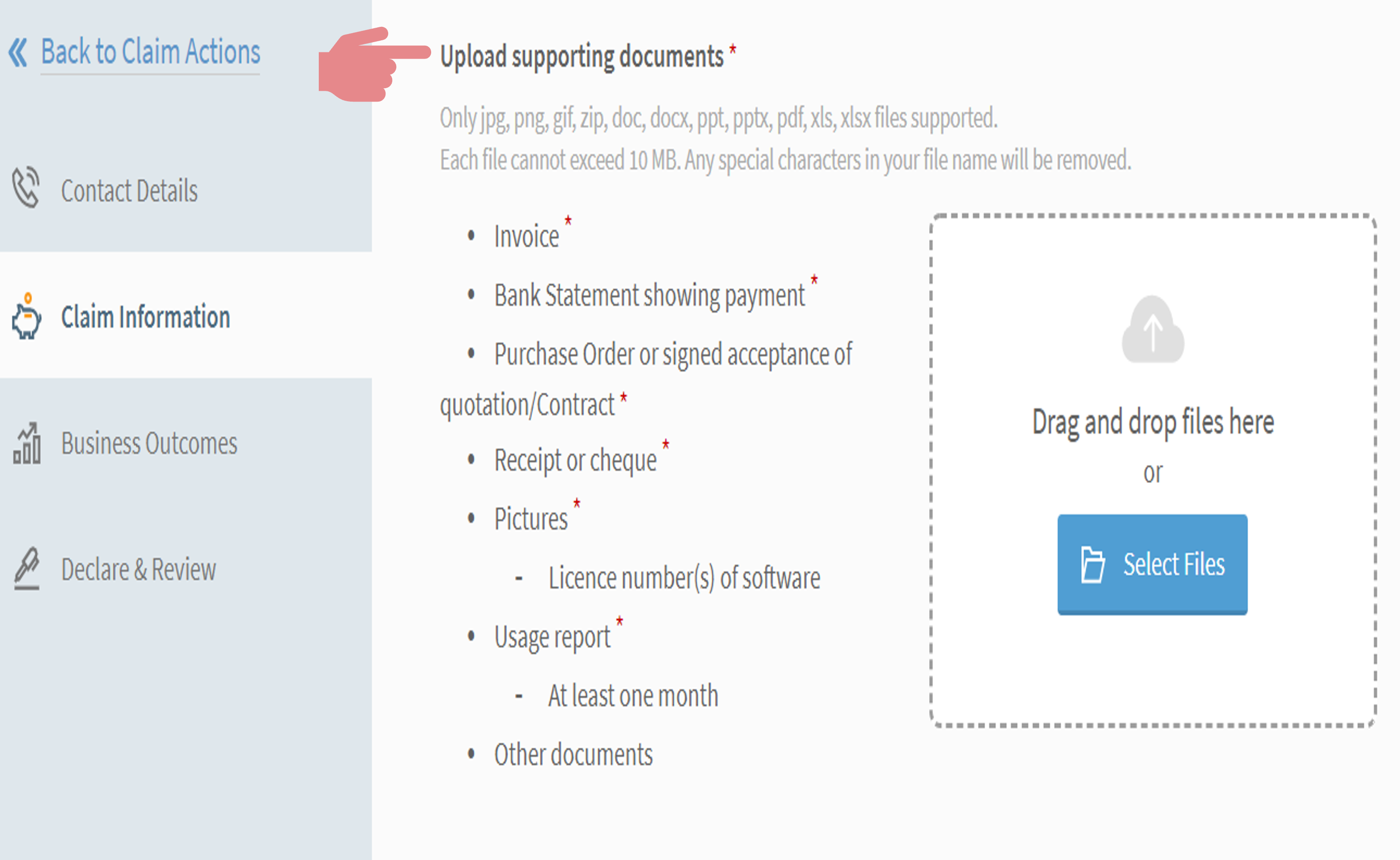
Check through the payment details
Key in the total amount paid to vendor (excluding GST)
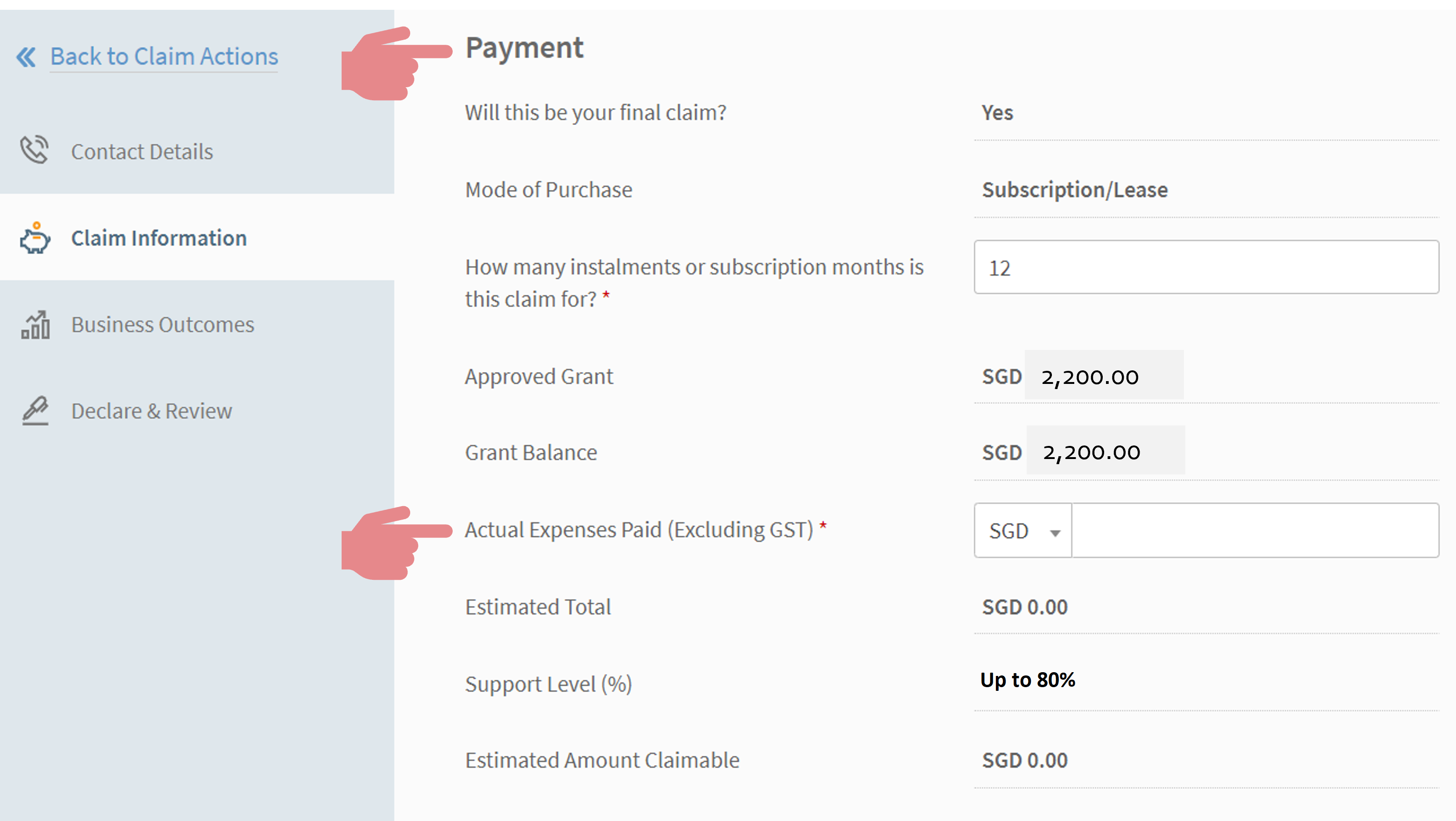
Insert deployment location(s)
Note: If more than 1 location, enter the additional location details under Add New Location
Click on Next
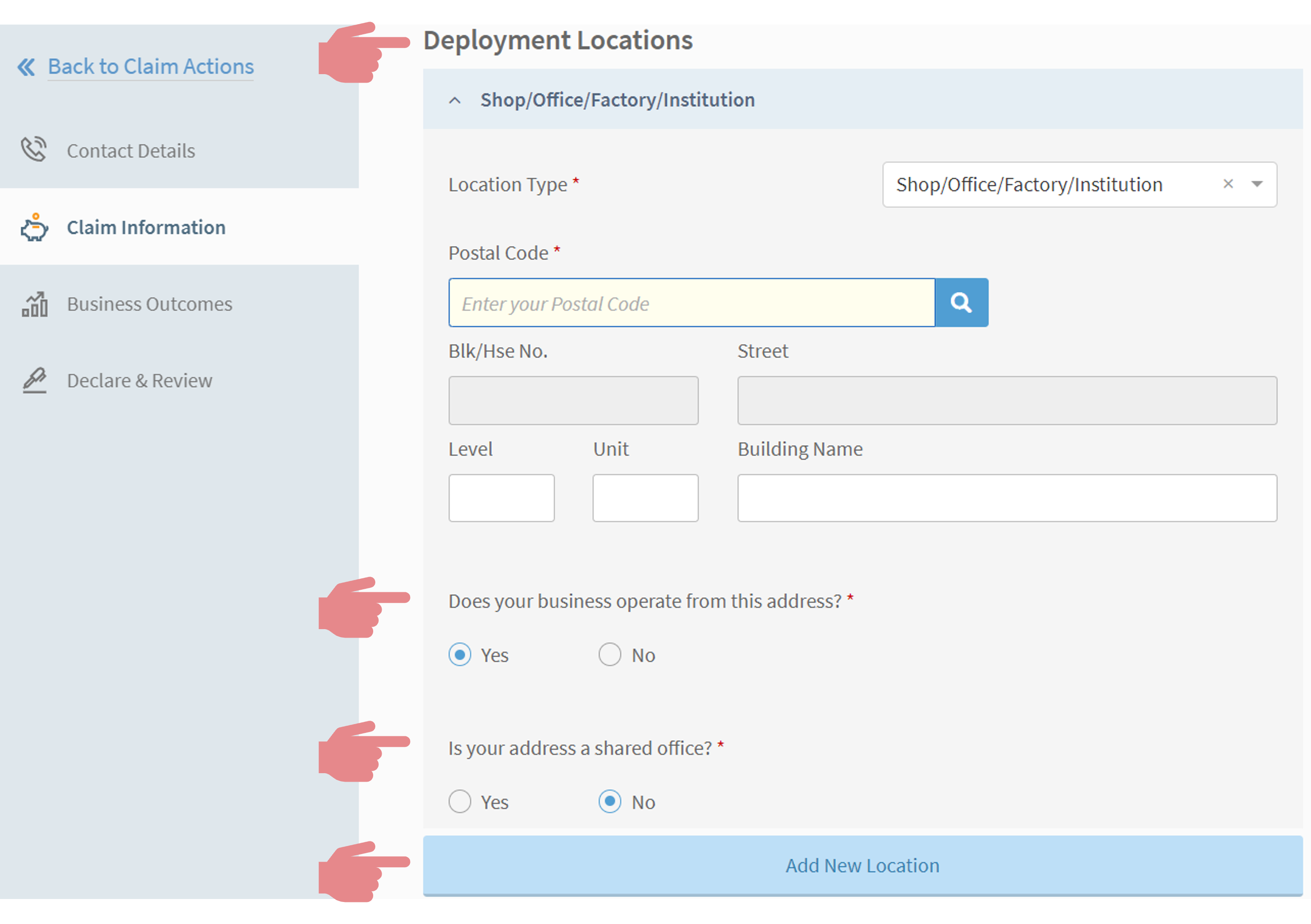
Input the business outcomes as shown
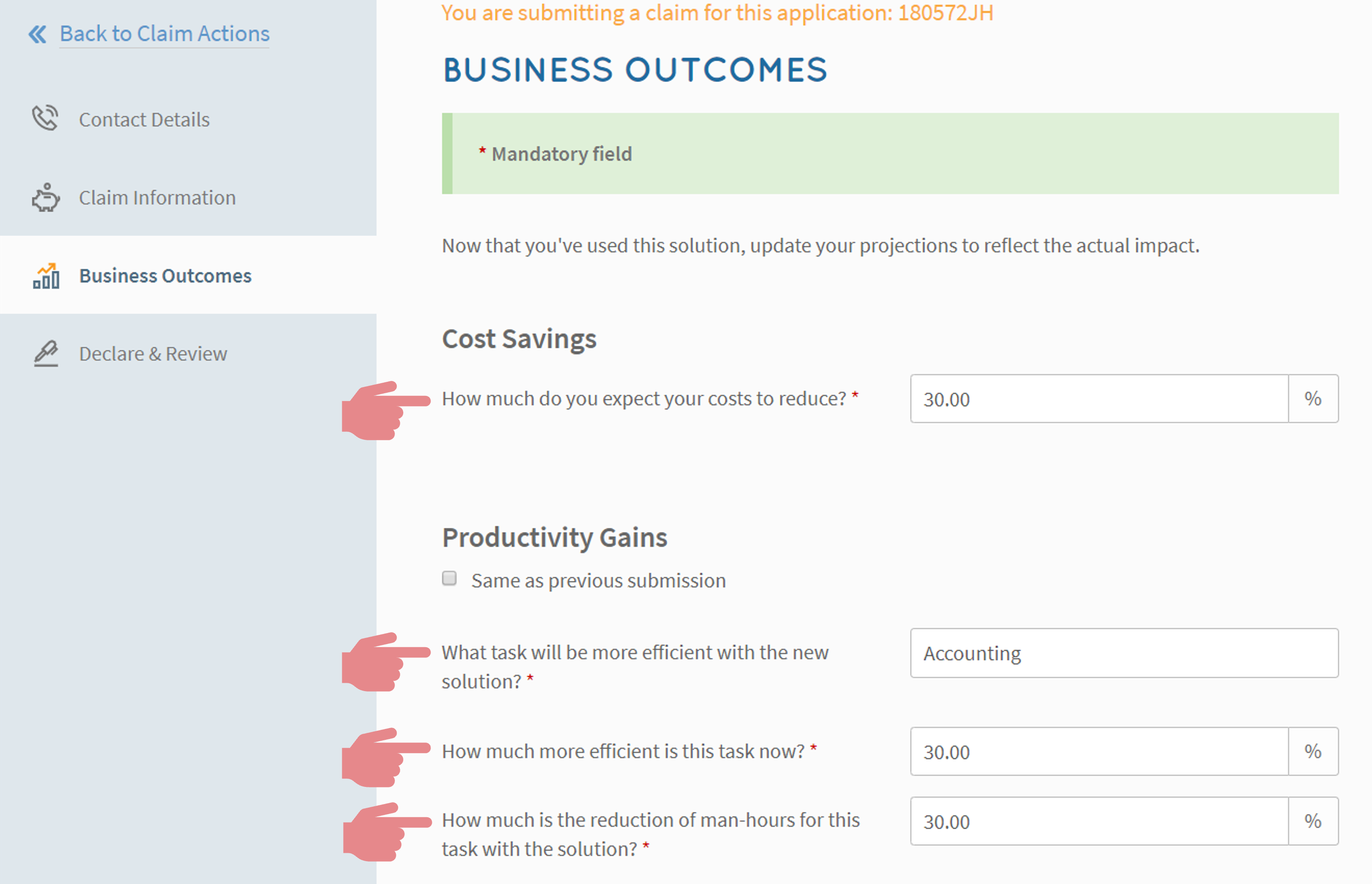
Insert feedback (if any)
Click on Next
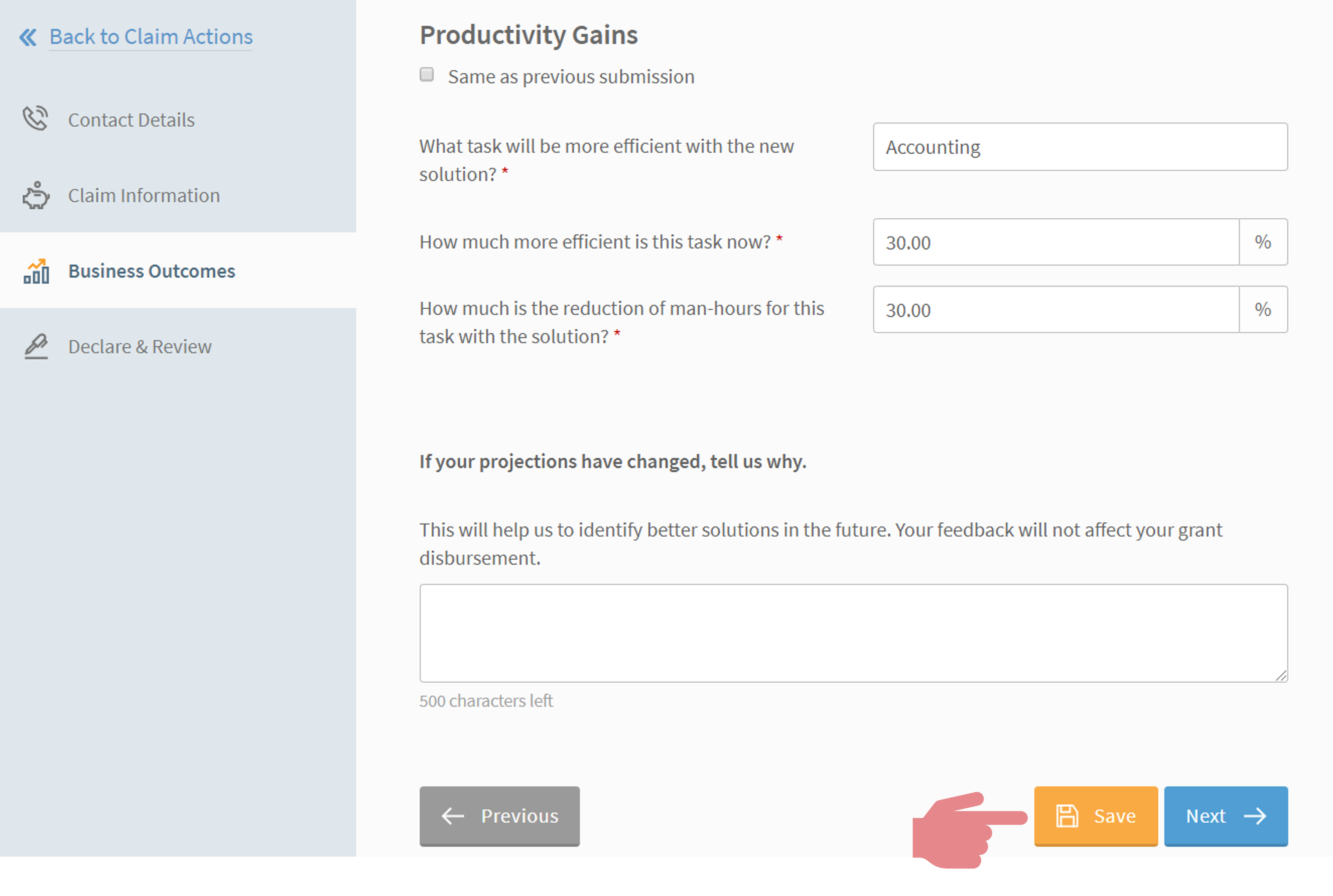
Declaration
(part 1)
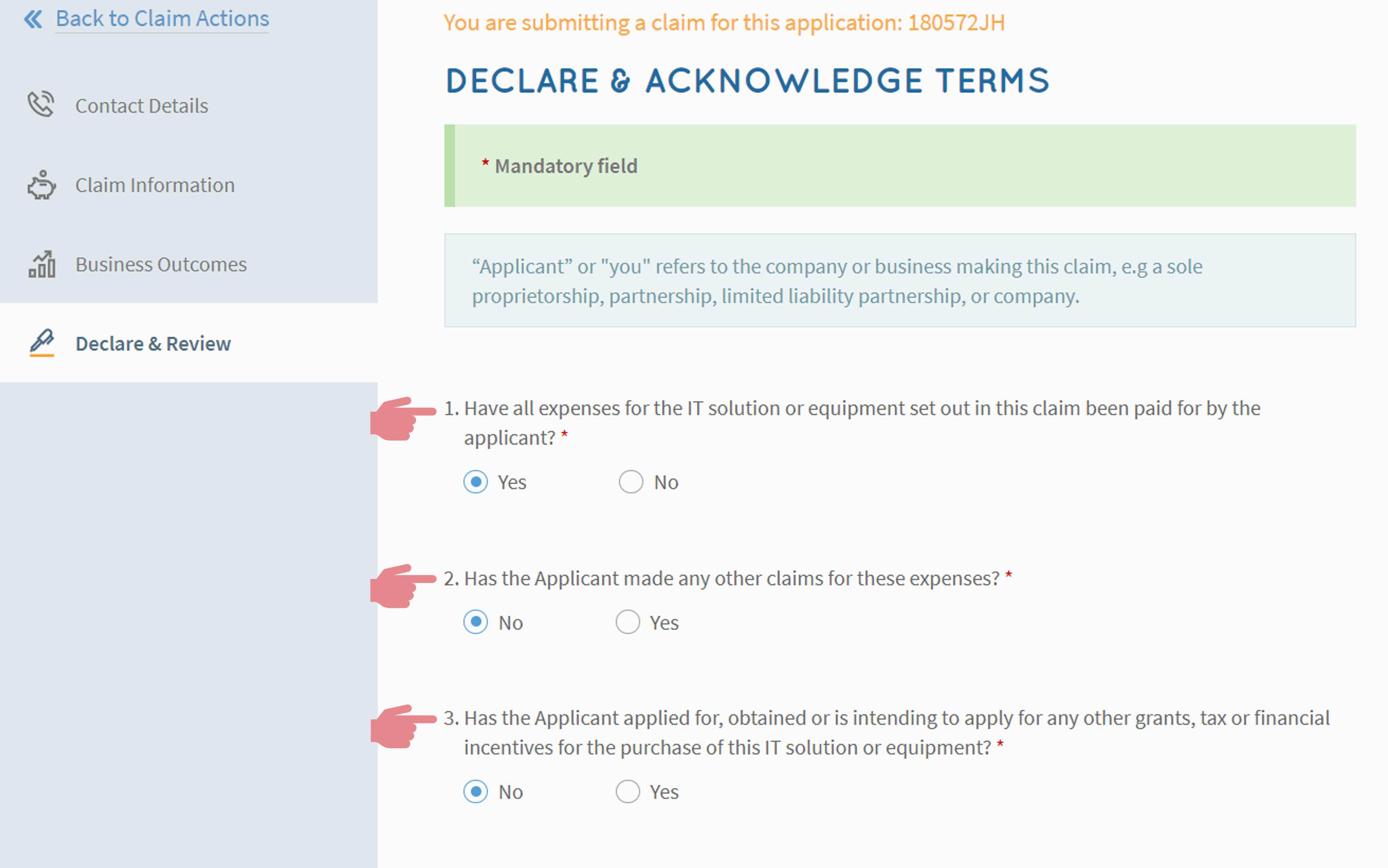
Declaration
(part 2)

Check box for consent and acknowledgement
Click on Review
Submit claim after reviewing