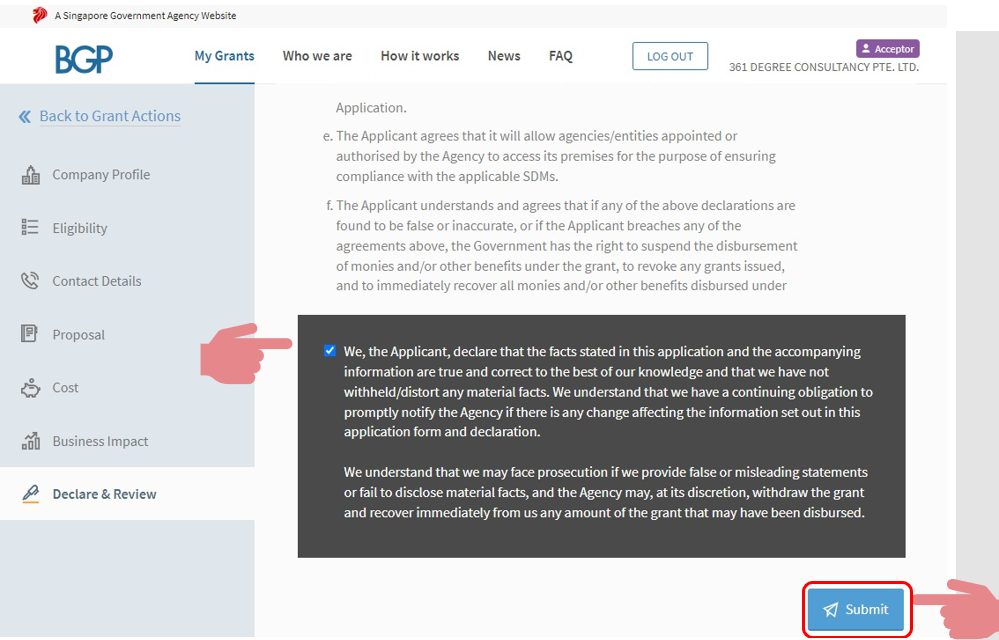Step-by-Step Guide for PSG Application via the Business Grants Portal (Xero Package A)
After getting a quotation from us, you may follow the guide below to apply for the Productivity Solutions Grant to receive up to 80% government subsidy for your digital solutions.
If you have questions on the application process, please contact your consultant. Alternatively, you may contact us via 6515 7906 or enquiry@361dc.com.
Getting Ready
- Your company’s UEN, CorpPass ID and password for login to the Business Grants Portal
- Website www.businessgrants.gov.sg
- Vendor quotation for Xero (unsigned)
- Latest financial statements available
- Home Office Licence(if applicable). Step-by-step guide to set up a Home Office Licence.
- Key financial indicators (in SGD) such as:
- Revenue
- Net Profit before Tax
- Overseas Sales (if applicable)
Login with CorpPass
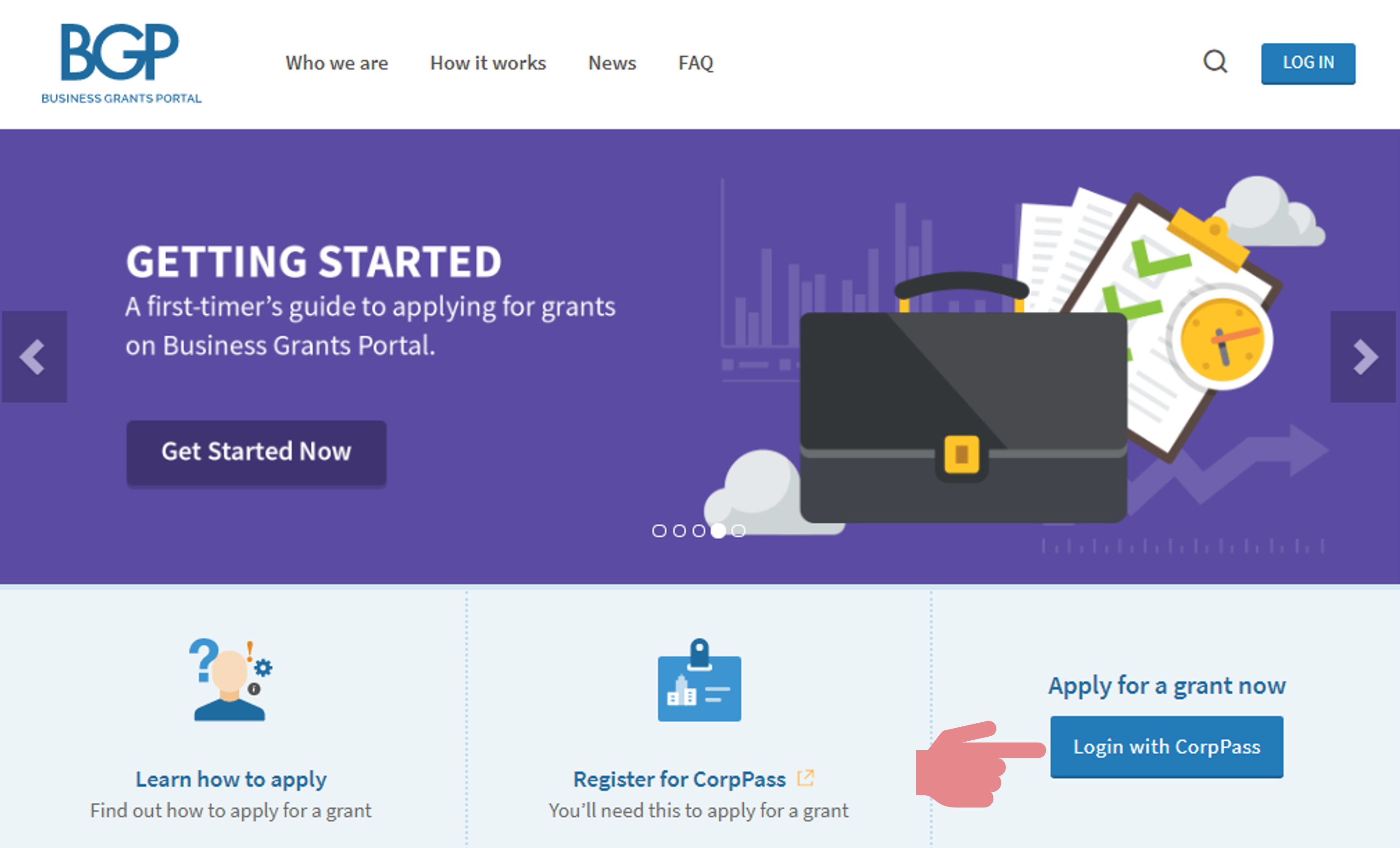
Get new grant
- If your company is eligible to SFEC, you will see this notification
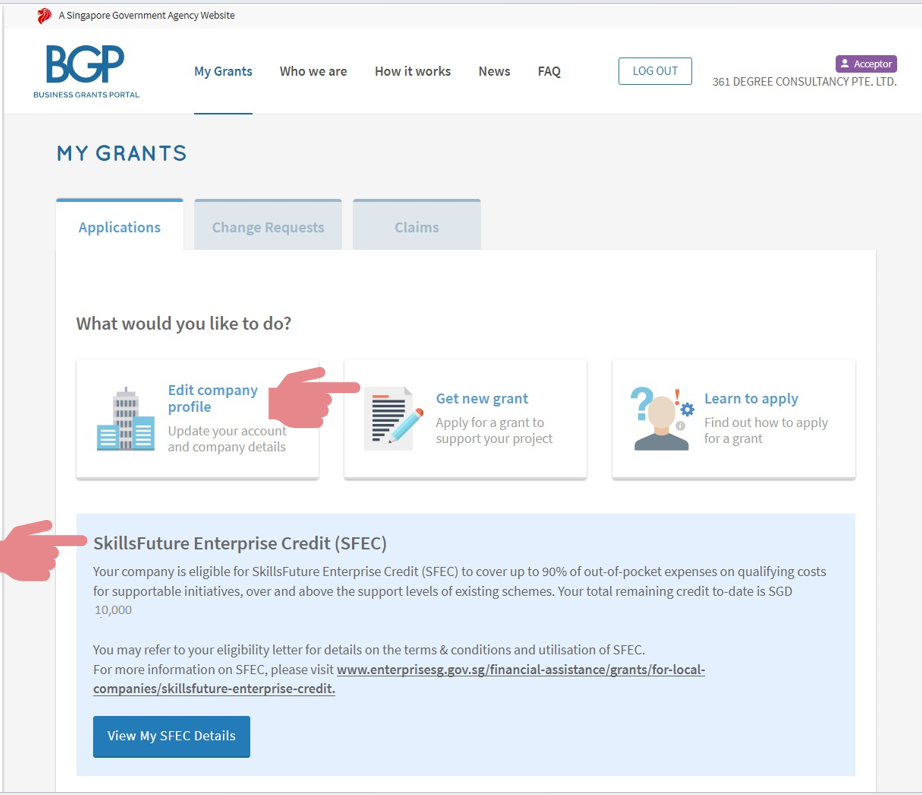
Select your company’s business sector
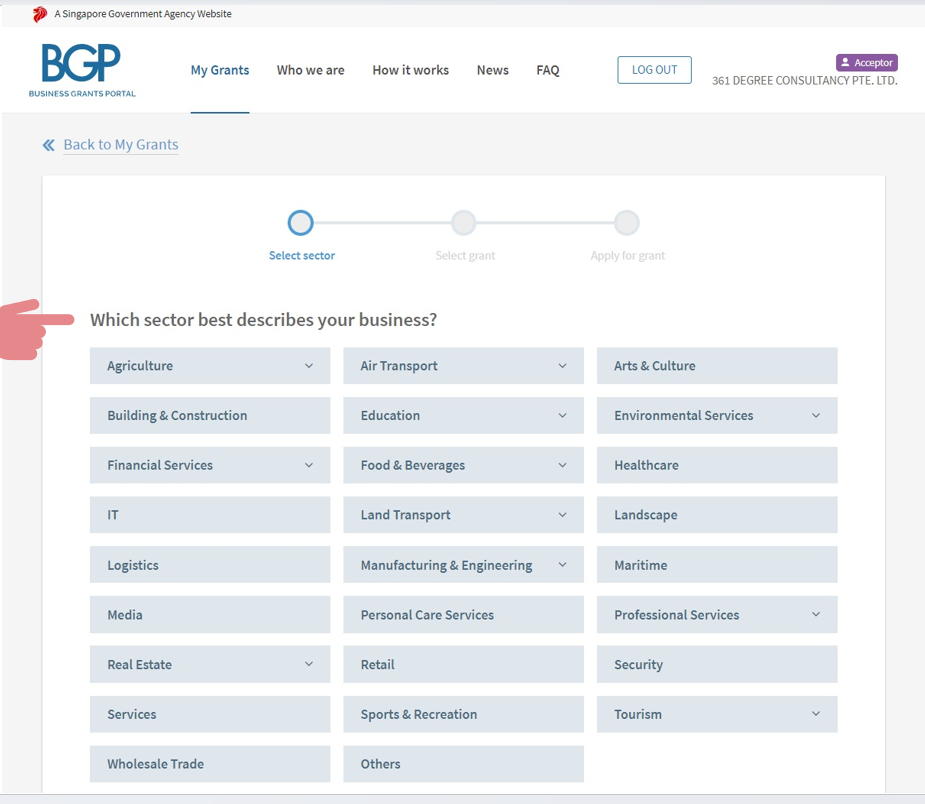
Select the 2nd option

Select the 1st option
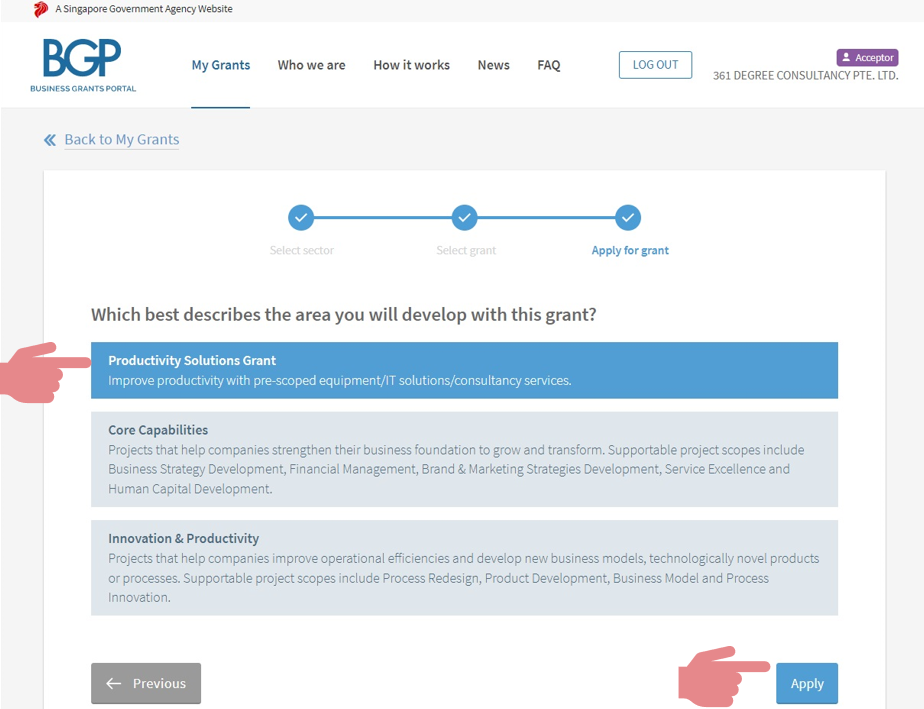
Note that total attached files should be less than 50MB
Click on Proceed

Confirm eligibility
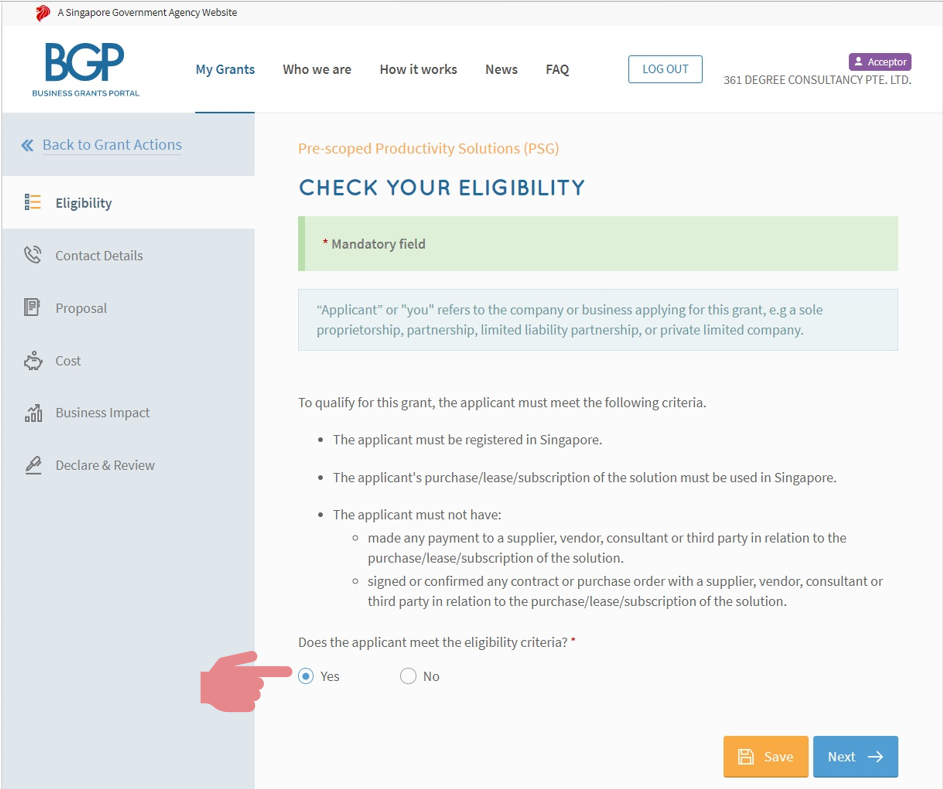
Provide contact details (part 1)
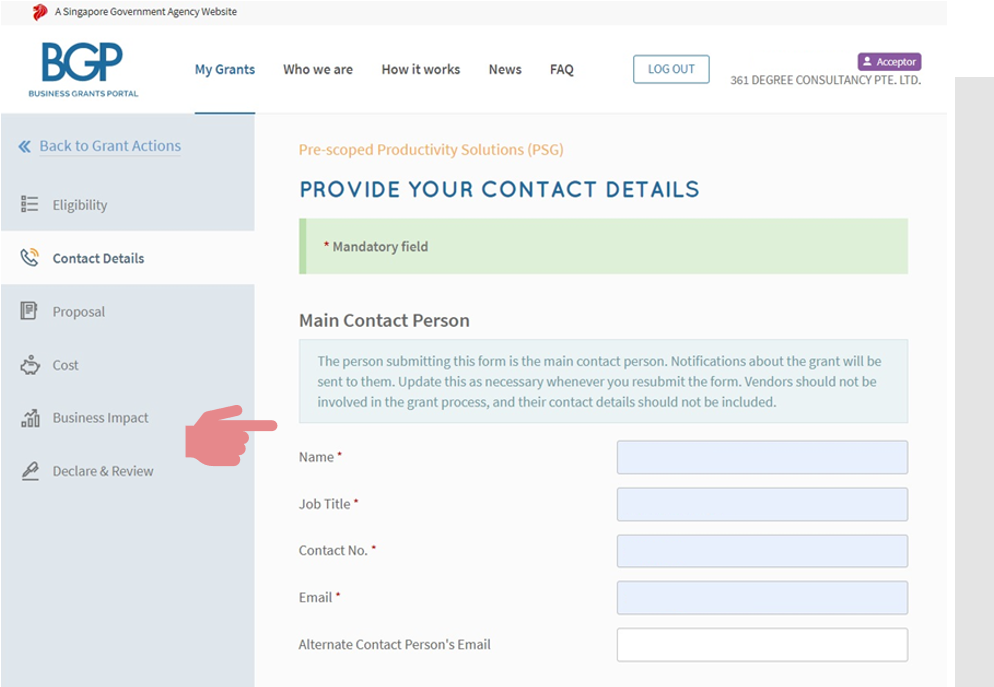
Provide contact details (part 2)
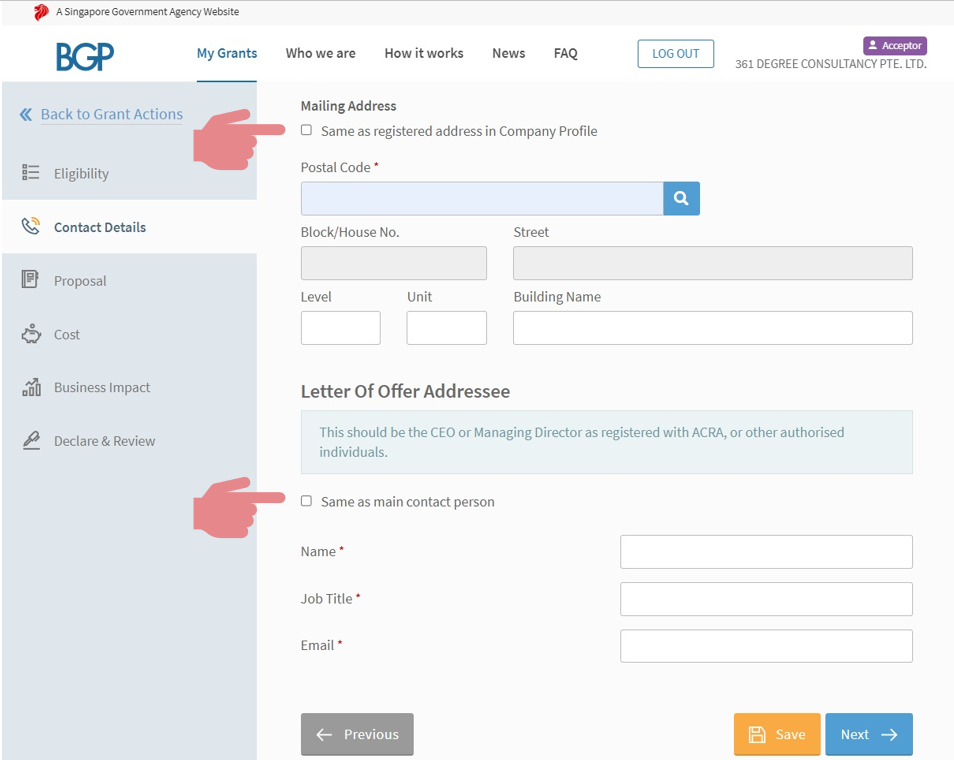
Click on IT Solution
Click on VendorsKey in “361 Degree Consultancy Pte Ltd” in search box
Select Xero Cloud Accounting Software – Package A (Xero Premier full package with consultation)
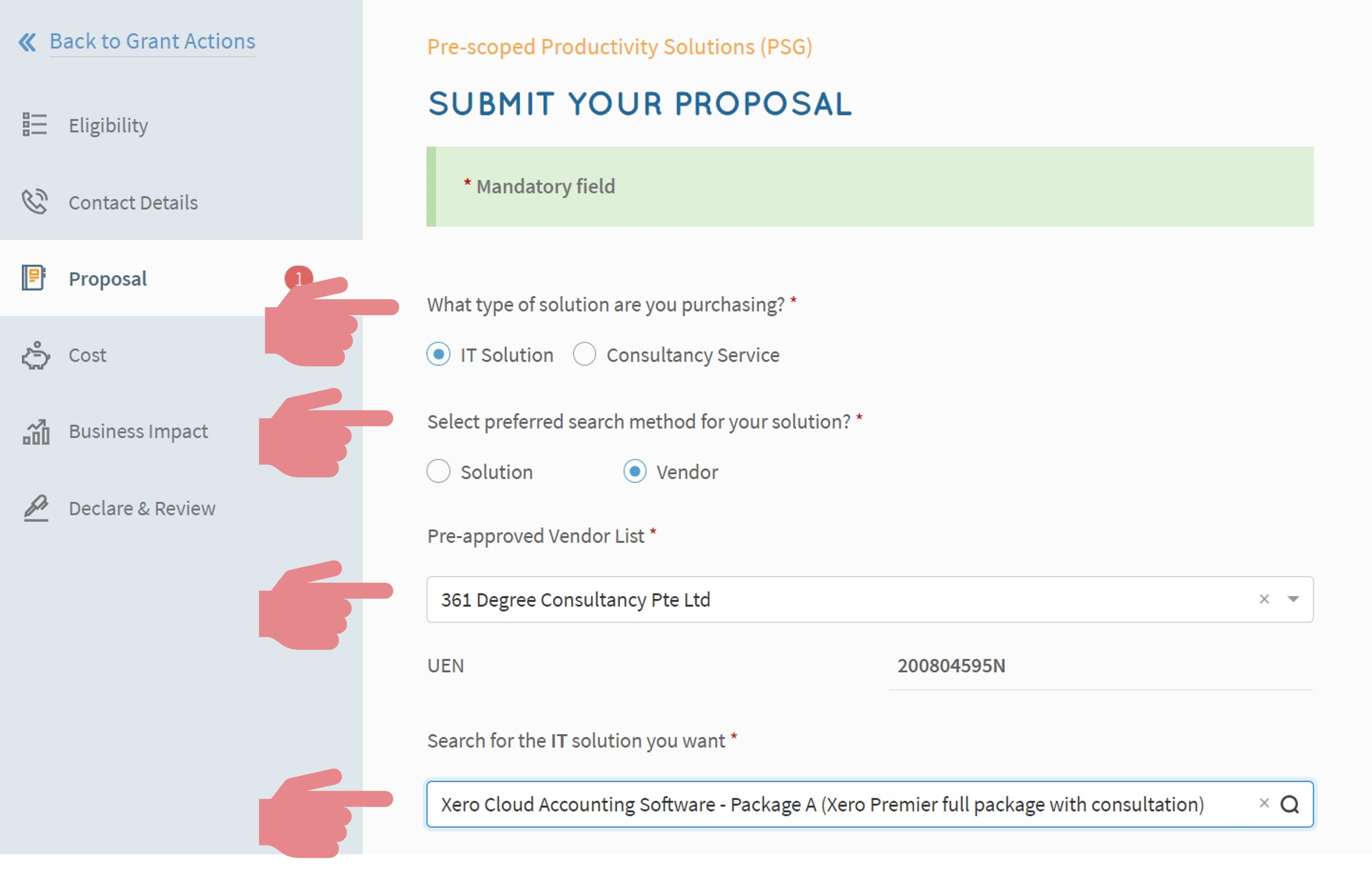
Insert the text line as shown
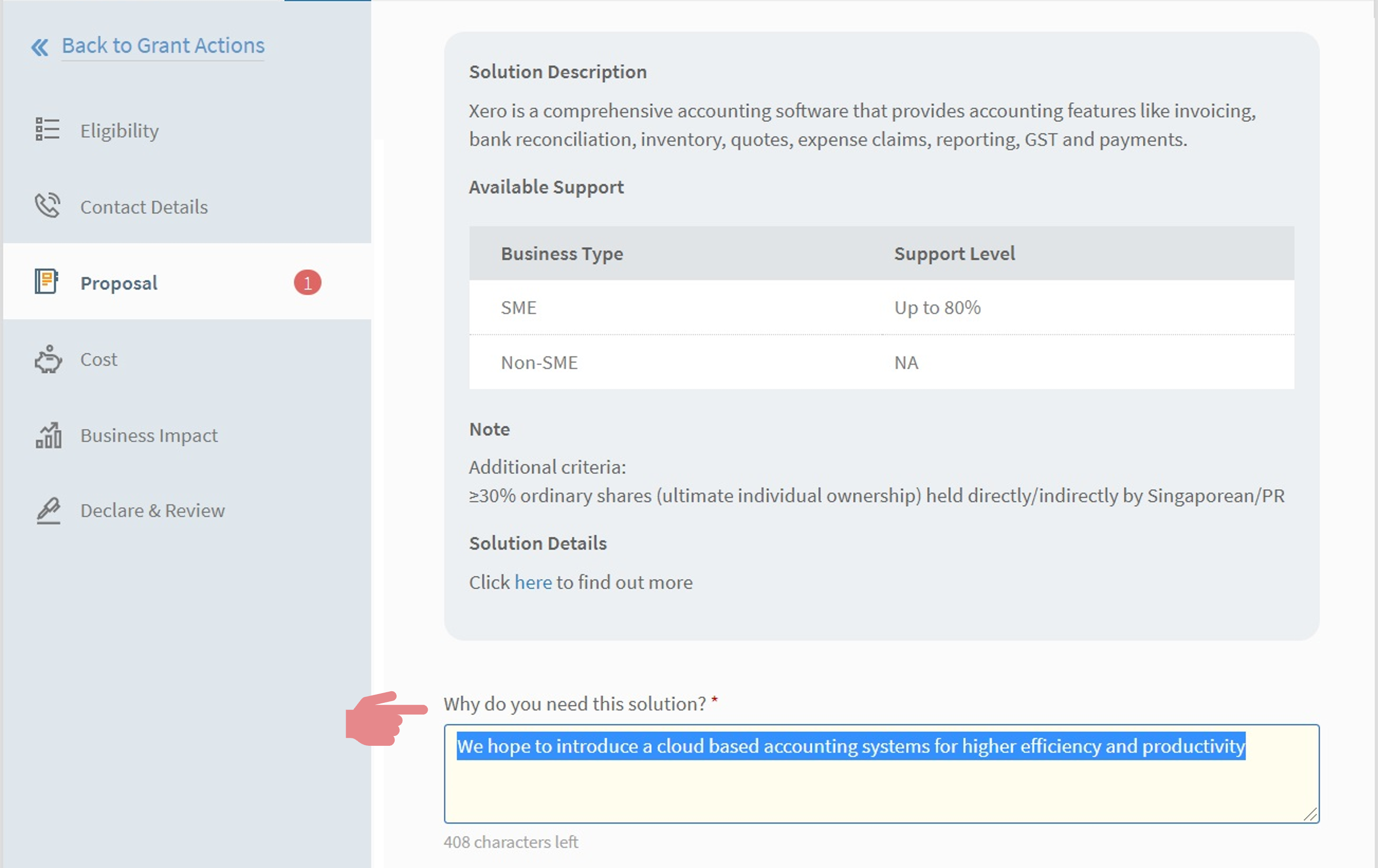
Key in no. of units as 1Key in start date (about 1 month from date of application)
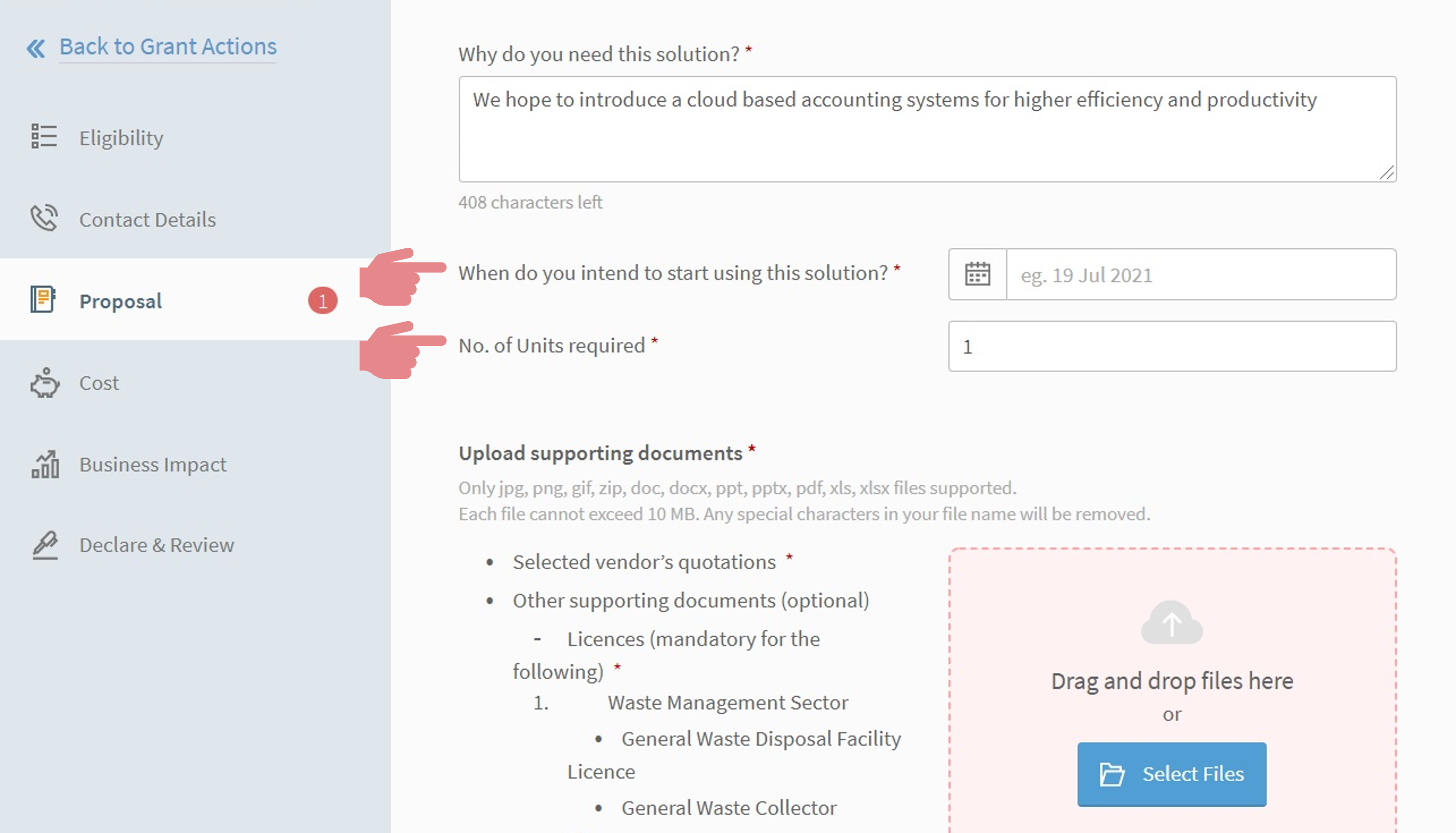
Attach and tag vendor’s quotation
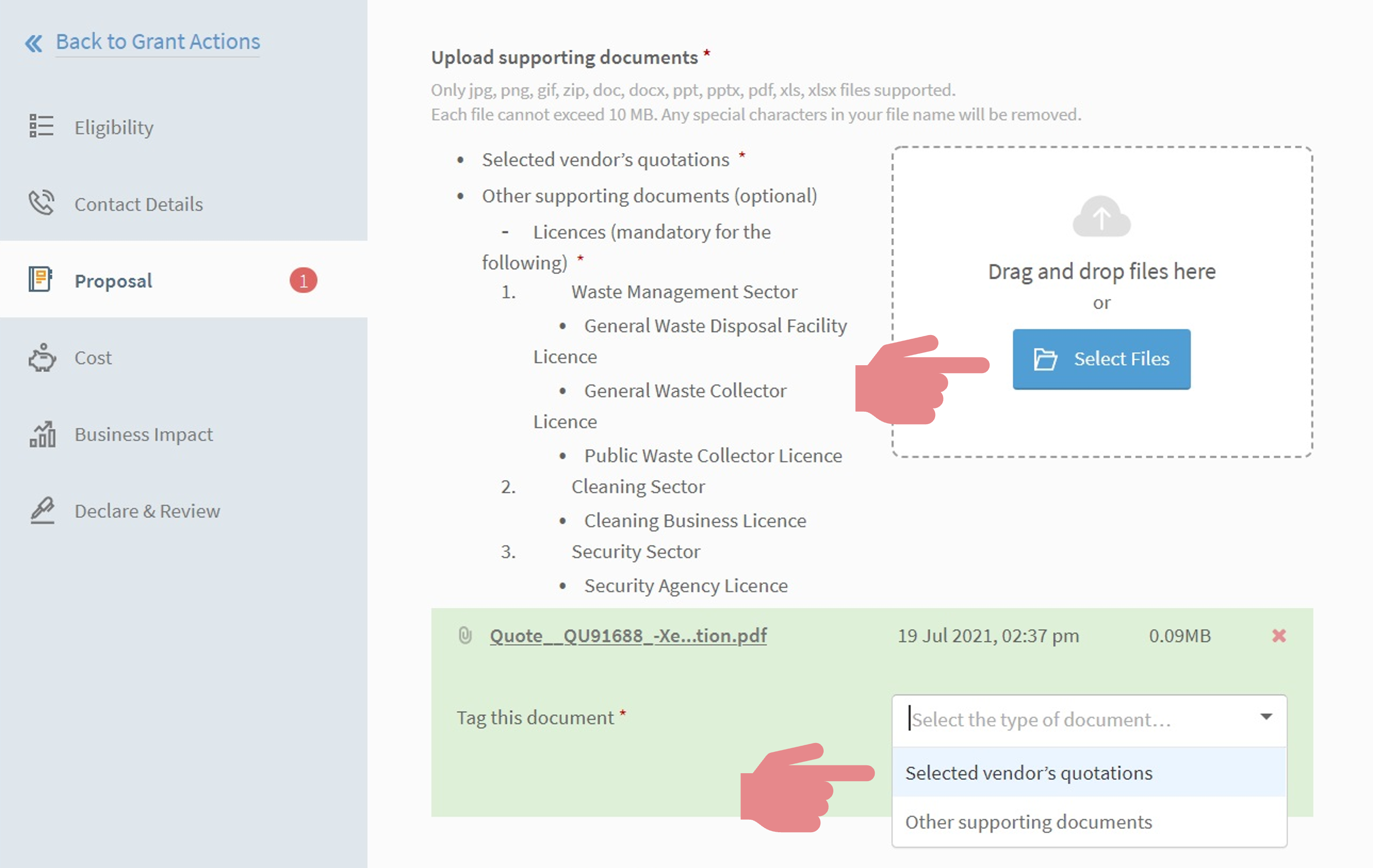
Insert office location detailsNote: Address will auto populate when select “Yes”
Click “No” if your address is not home office.
- If <Yes>, for Home office, you will need Home office license.
Click this Guide to apply.
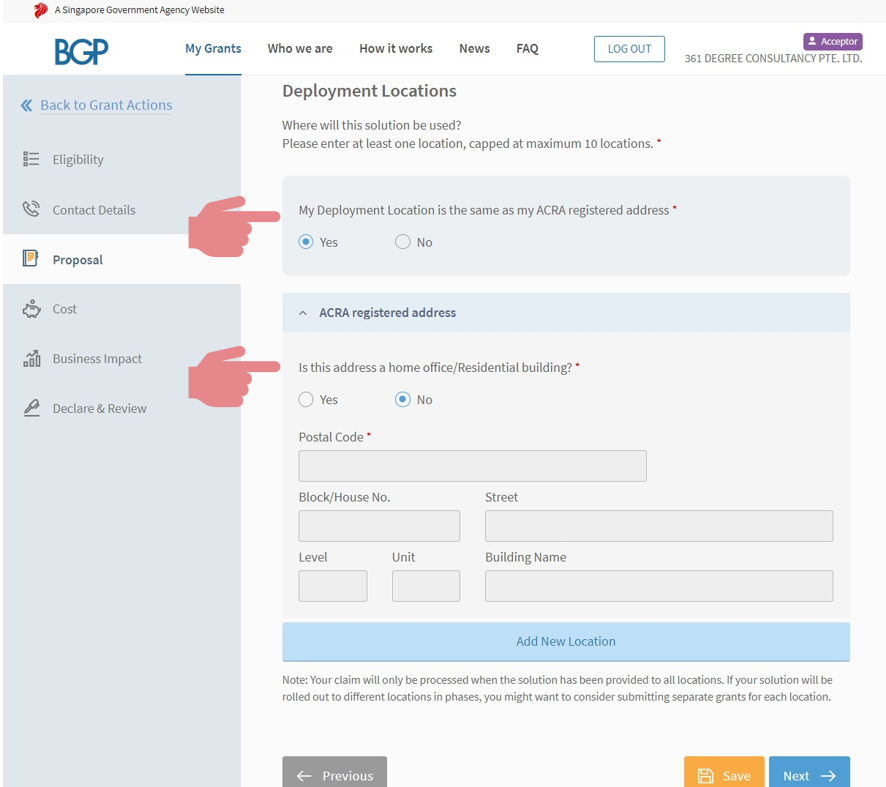
Note: If more than 1 location, enter the additional location details under Add New Location
Separate quotations should also be attached for more than 1 location
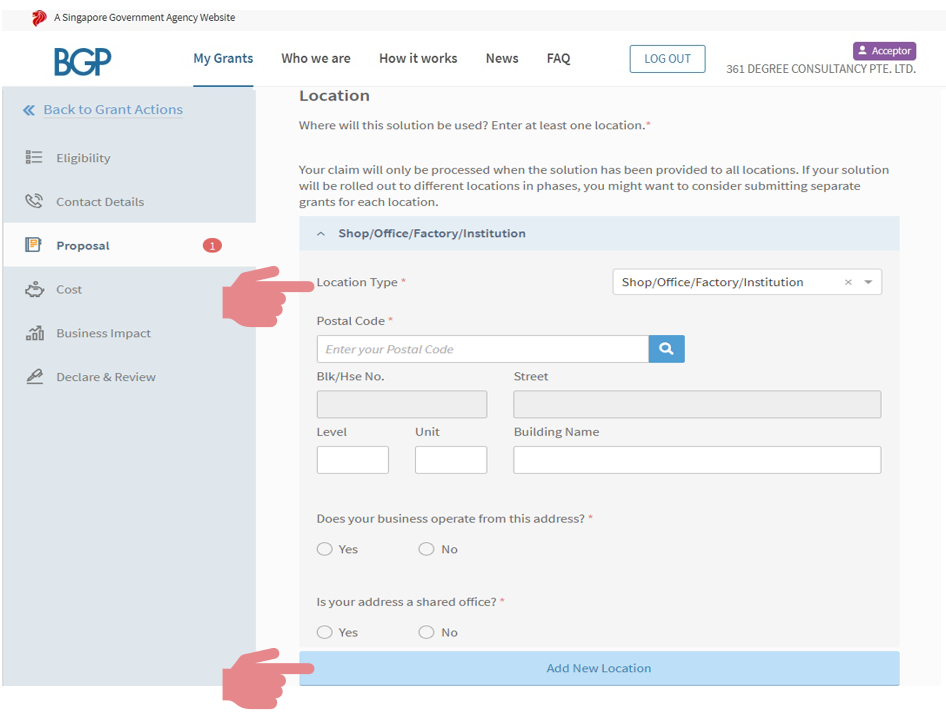
Note: Upload supporting document on the additional address
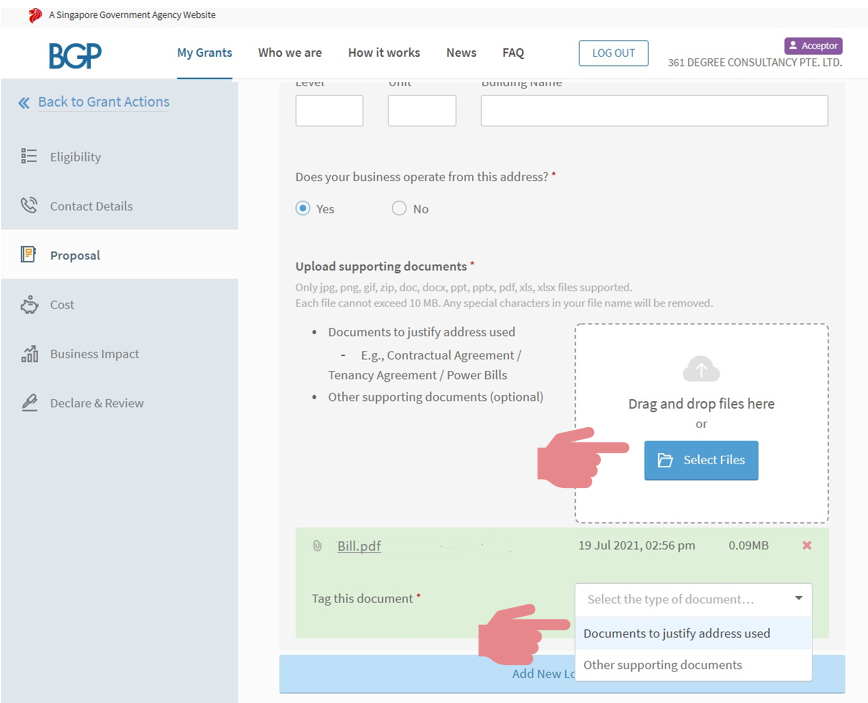
Select Subscription/ Lease
Note: Cost will auto-populate. Select Yes if info is correct
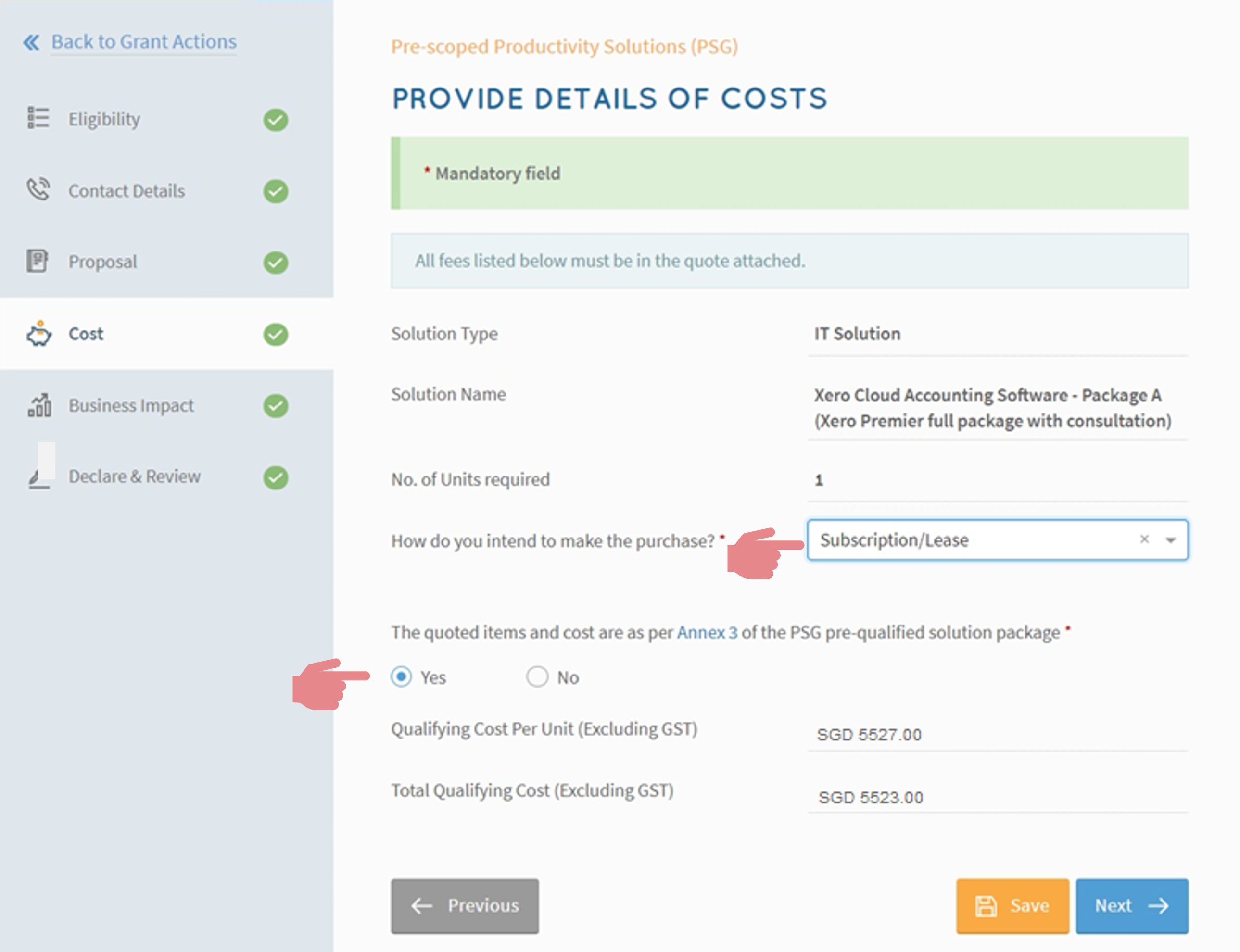
Input the business impact as shown
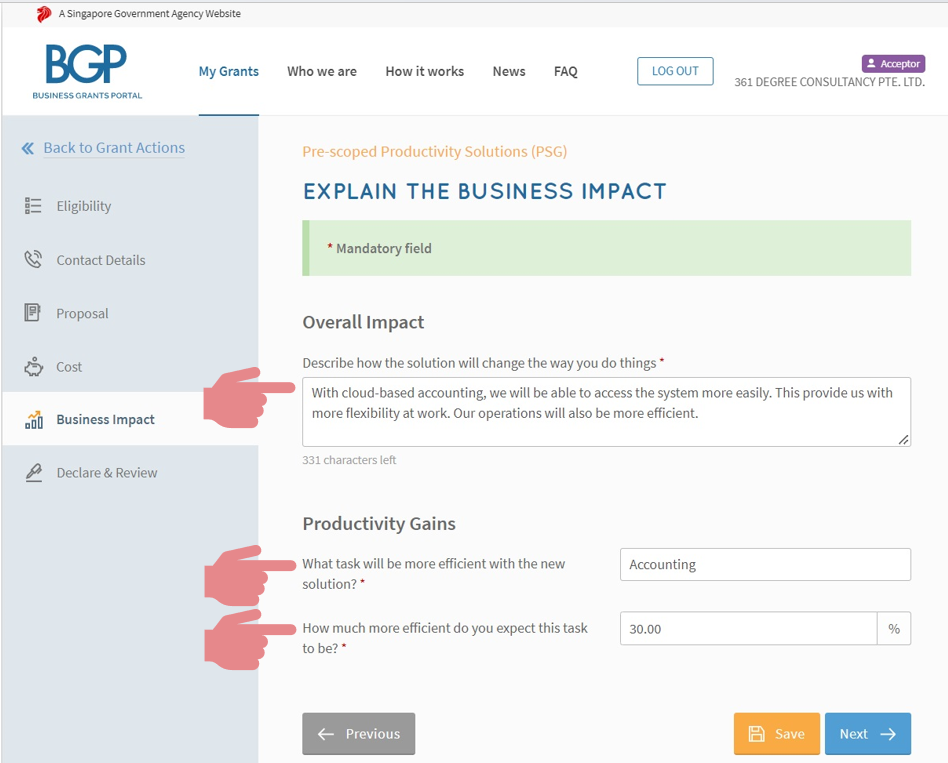
Declaration (part 1)
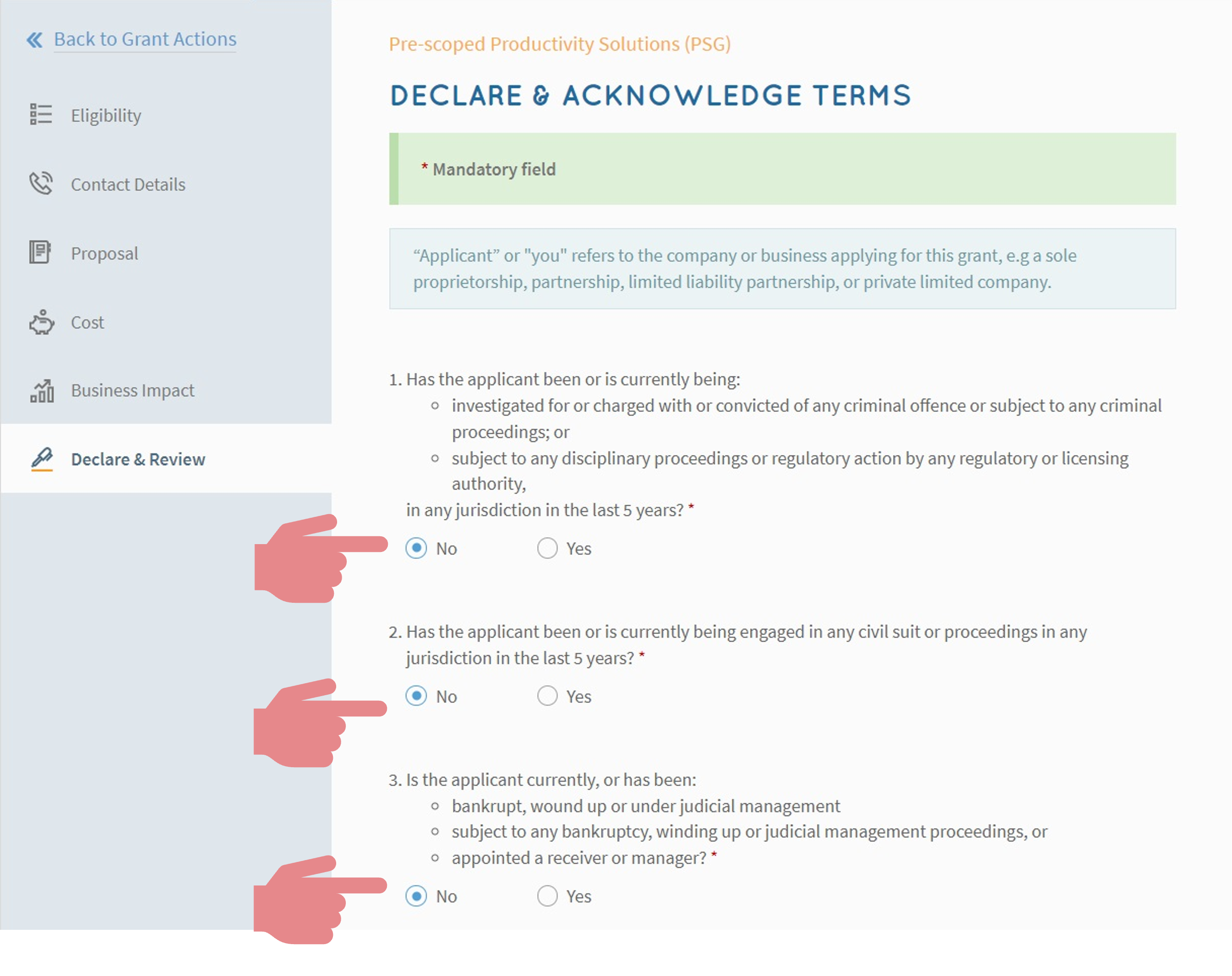
Declaration (part 2)
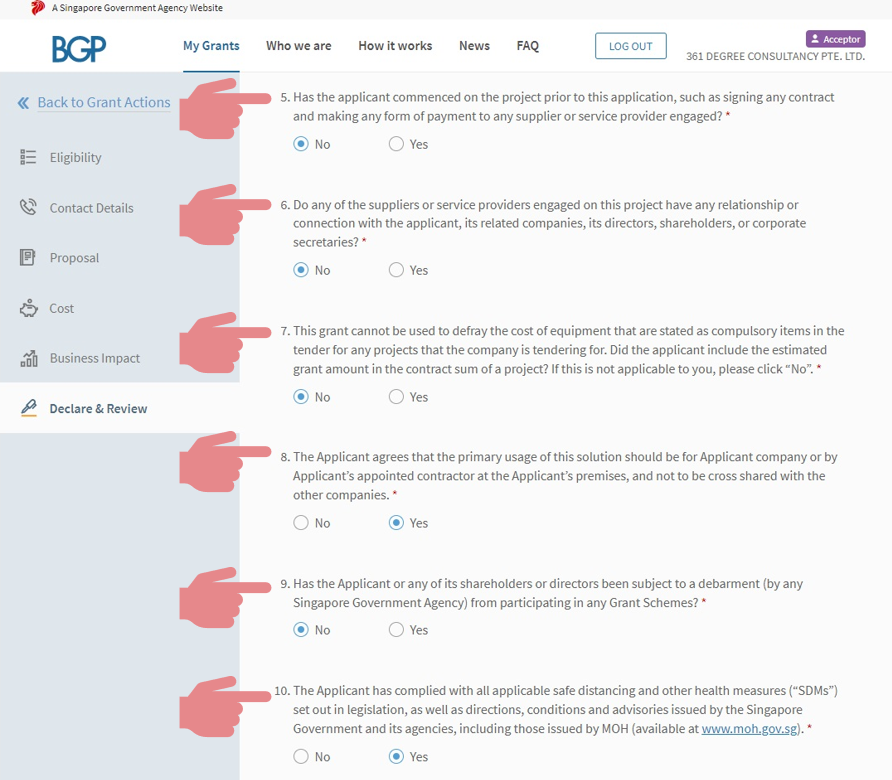
Declaration (part 3)
Consent & Acknowledge
Click on Review
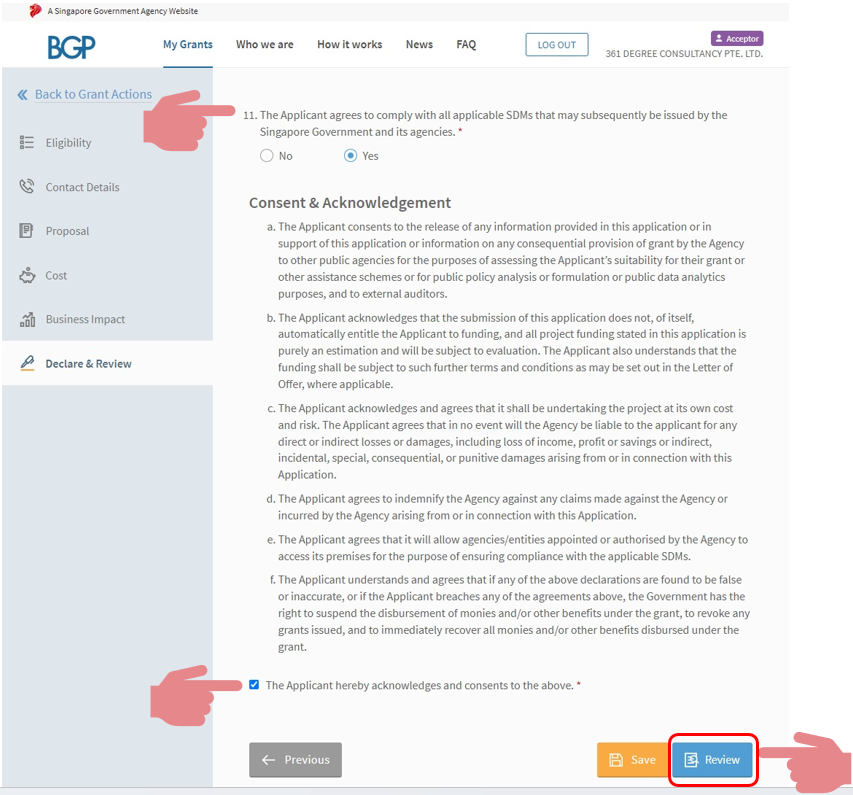
Input key financial indicators
Attach latest financial statement
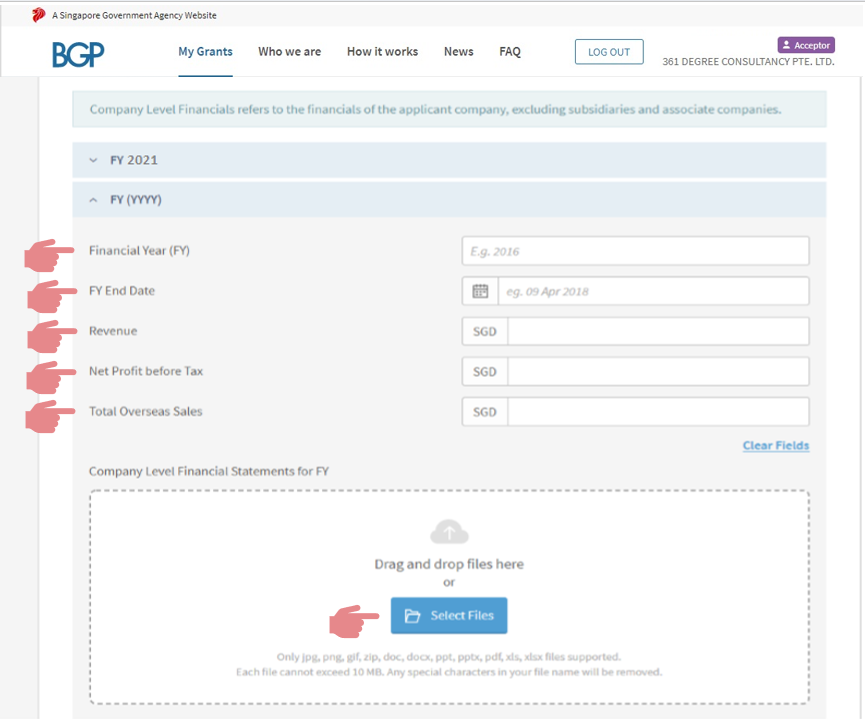
Consent & Acknowledge
Submit!