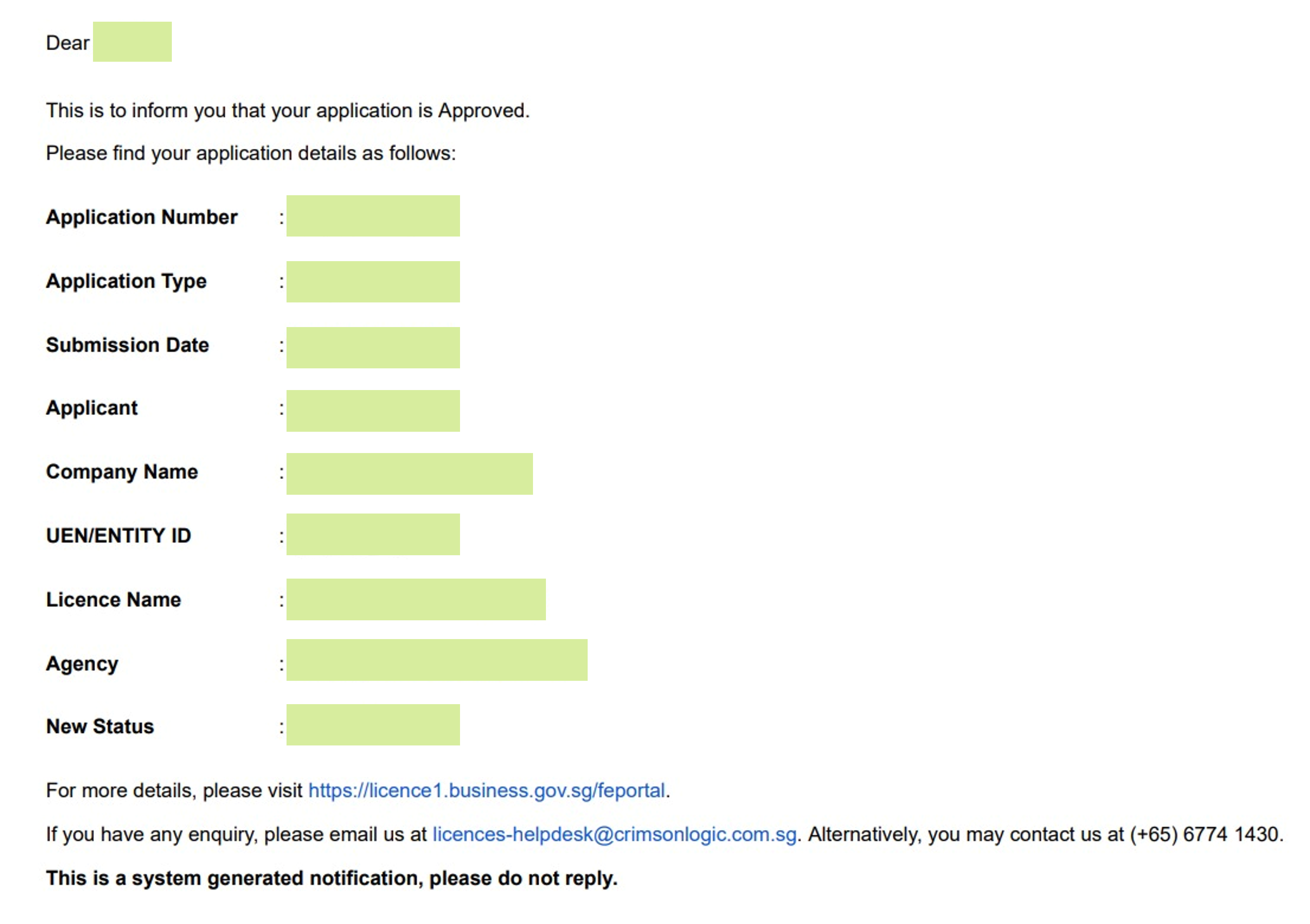Guide to Set Up Home Office Licence
This step-by-step guide will set up a Home Office Licence. Once completed, you will receive a copy of the approval documents for the URA/HDB Home Office Licence to operate small-scale offices in their homes, subject to the prevailing conditions of use.
Step 1: Login to goBusiness
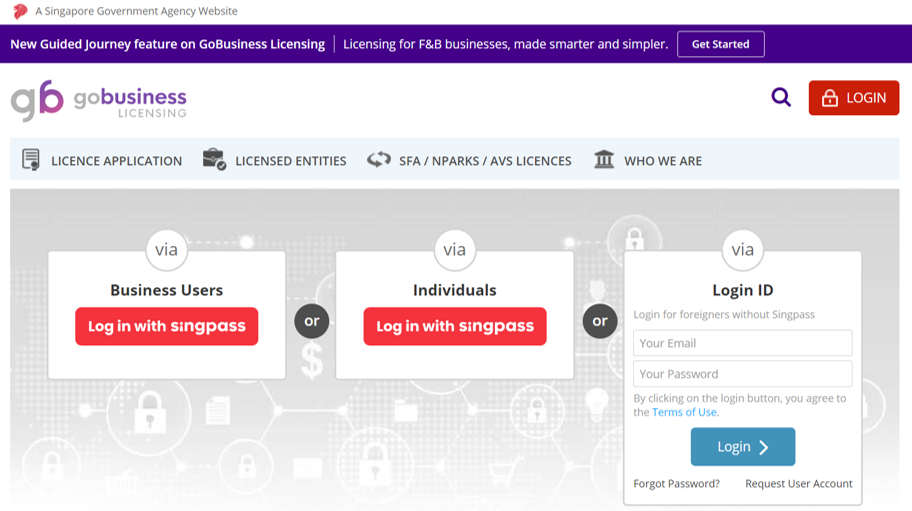
Step 2: Click on Licence Application > Apply for New Licence > Search for “Home Office Scheme”
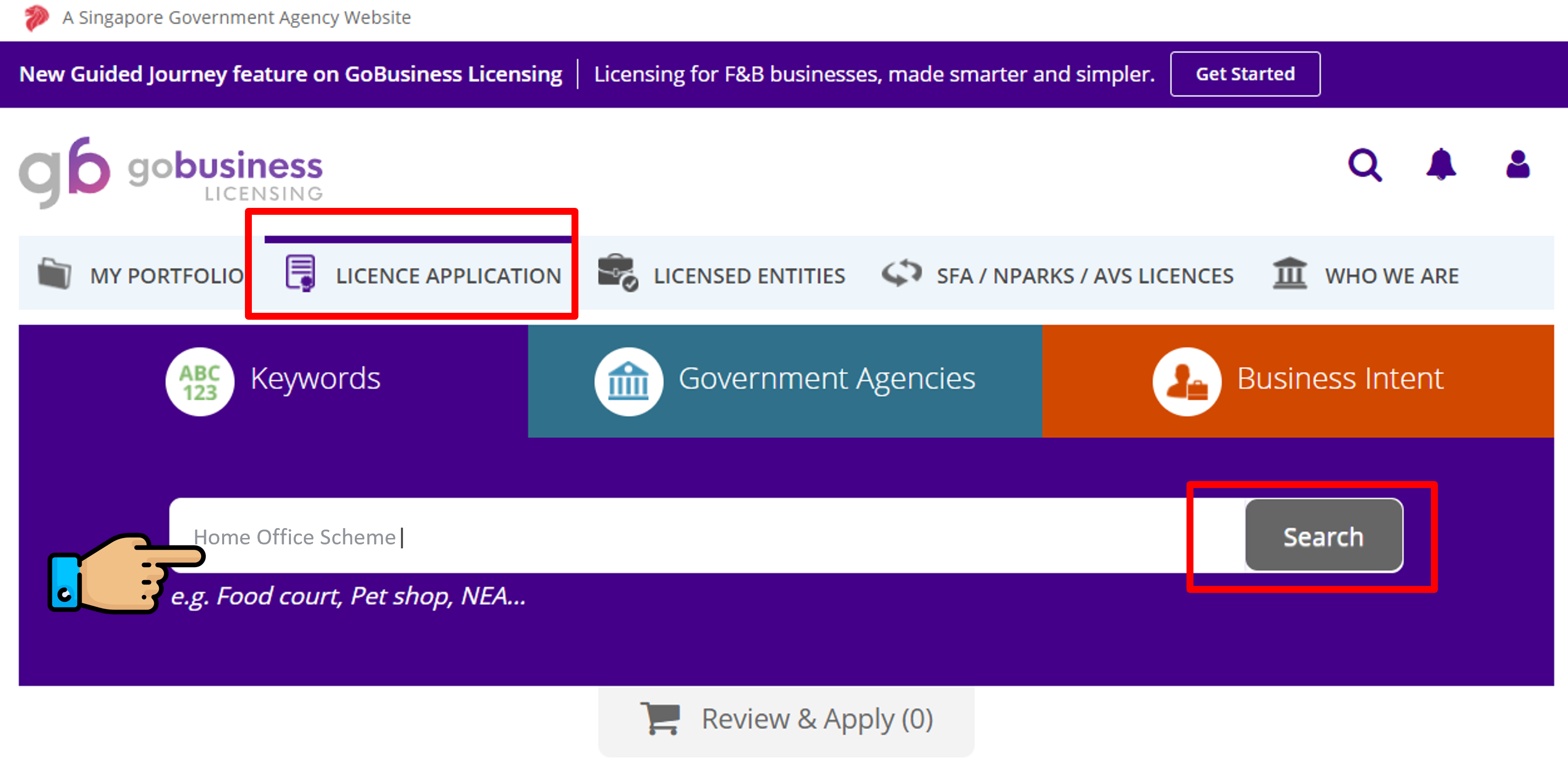
Step 3: Look for “Home Office Scheme (URA)” > Click on “Add to Selection”
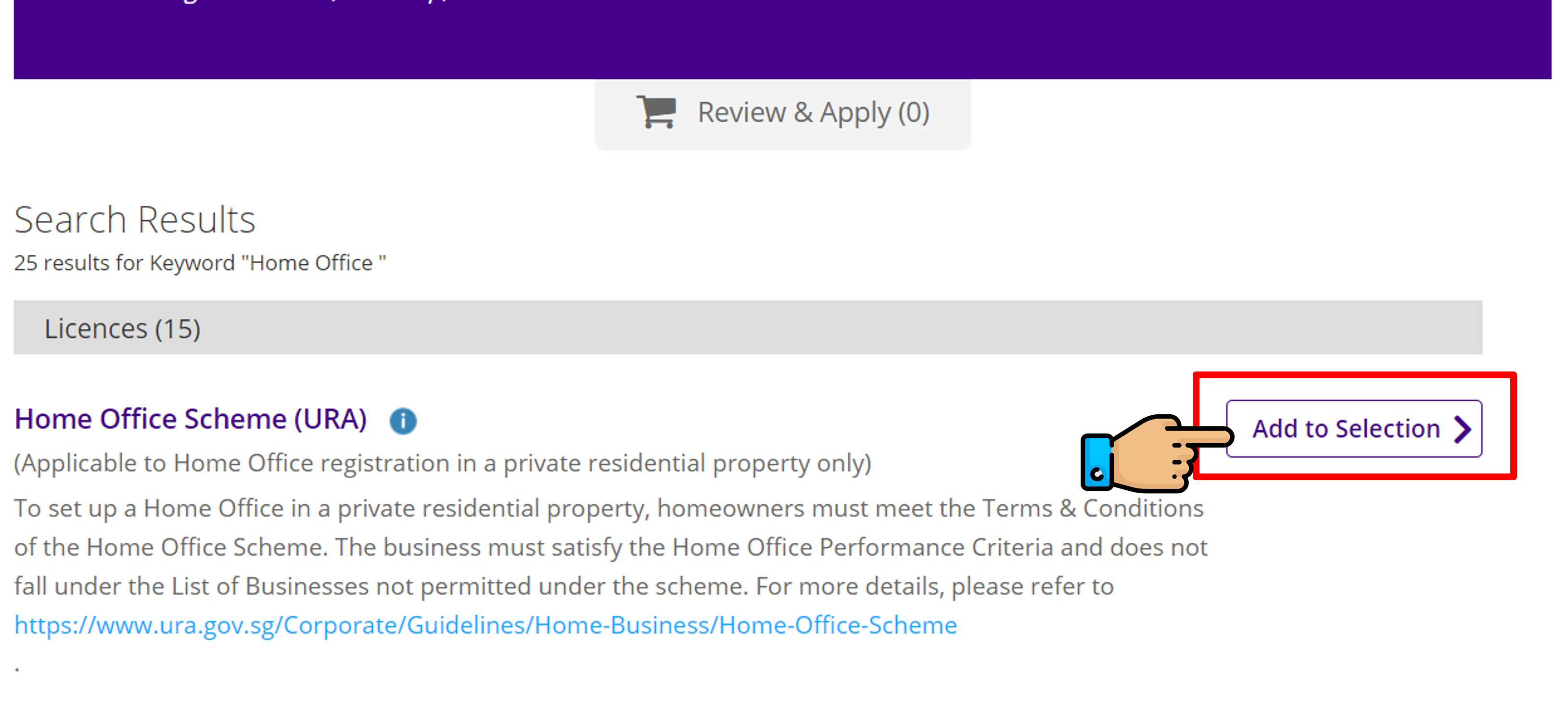
Step 4: Click on “Review & Apply” > “Proceed”
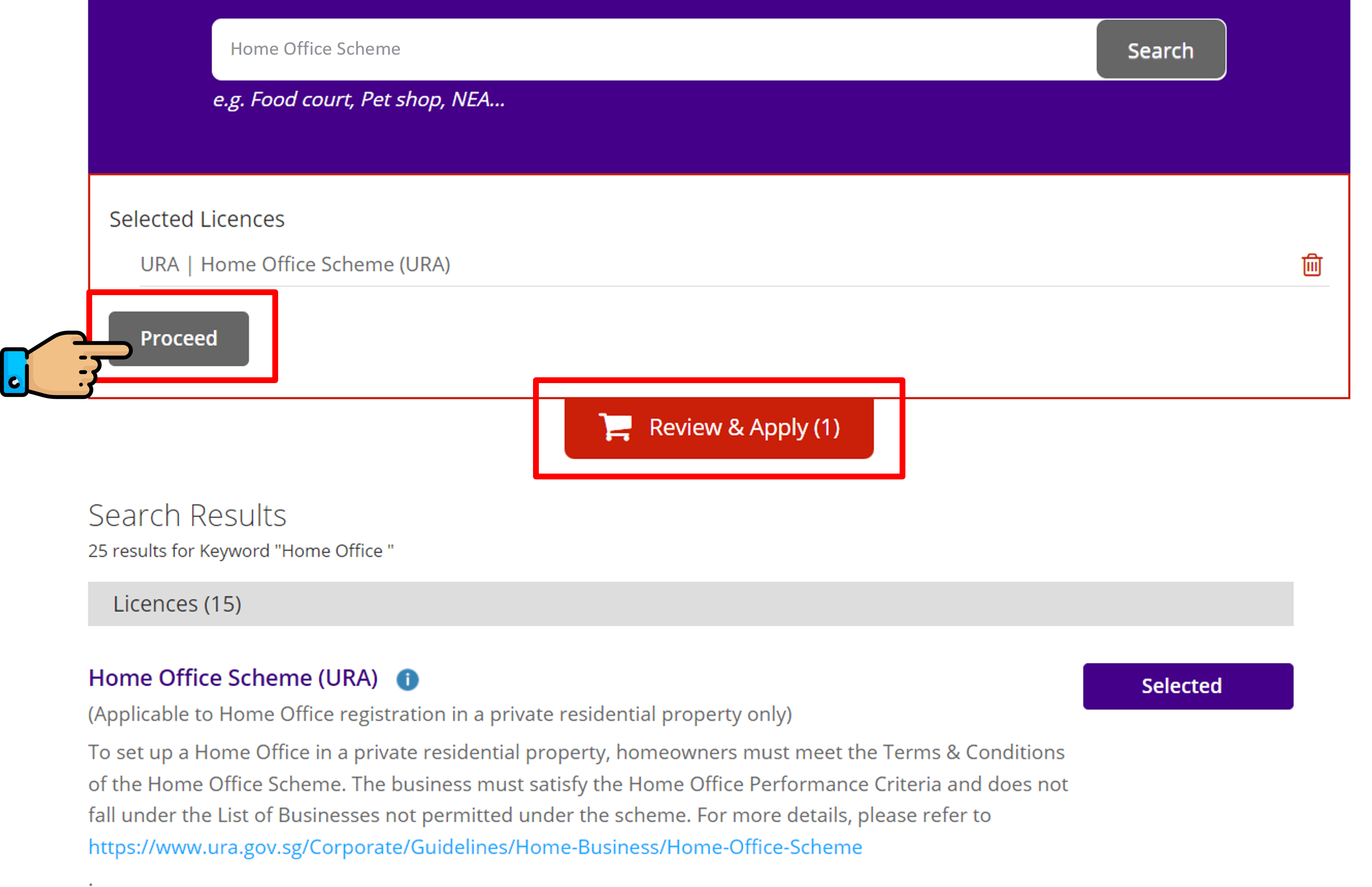
Step 5: Click on “Apply”
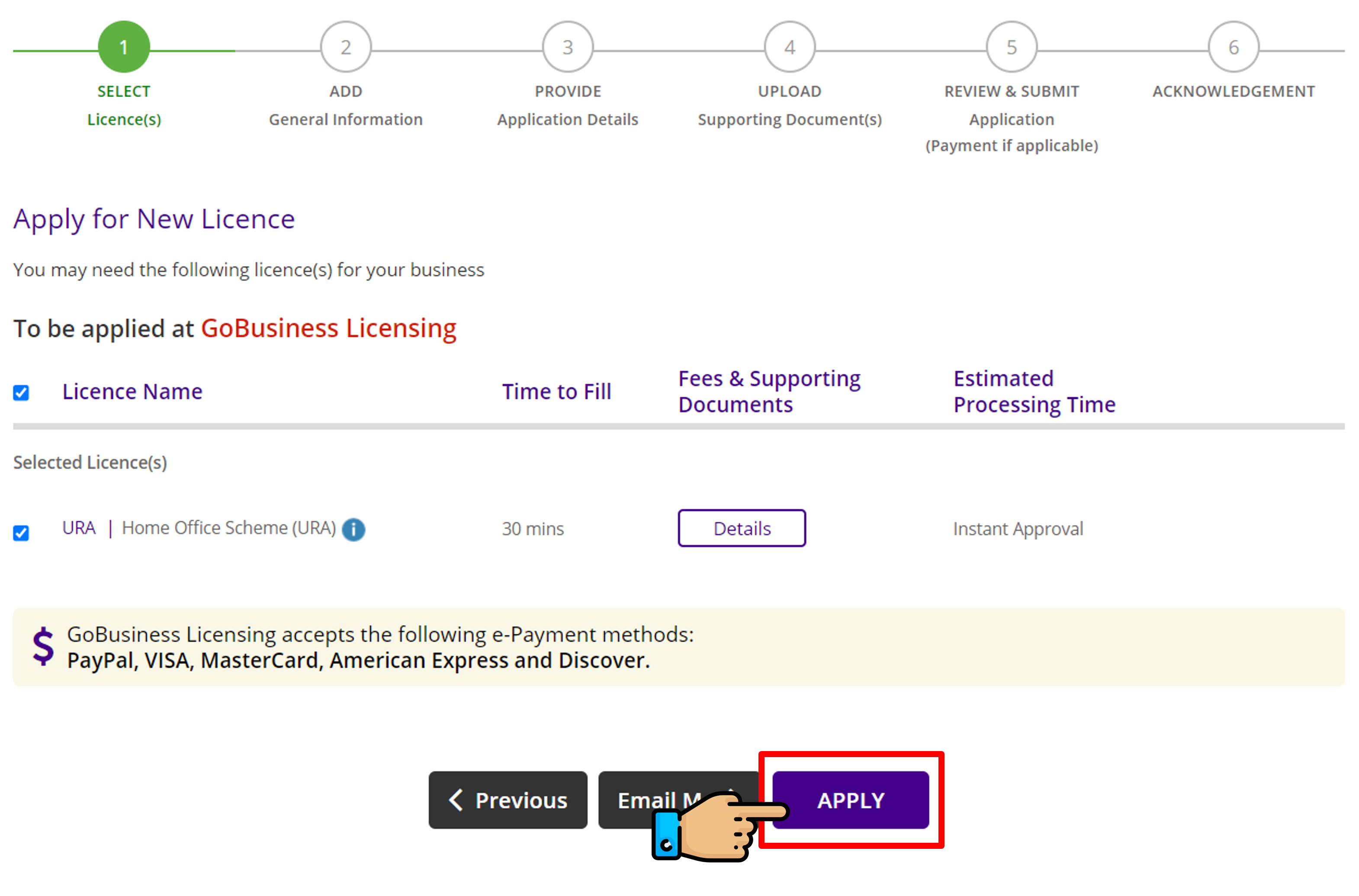
Step 6: Read the Terms of Use > Tick the checkbox > Click on “Next”
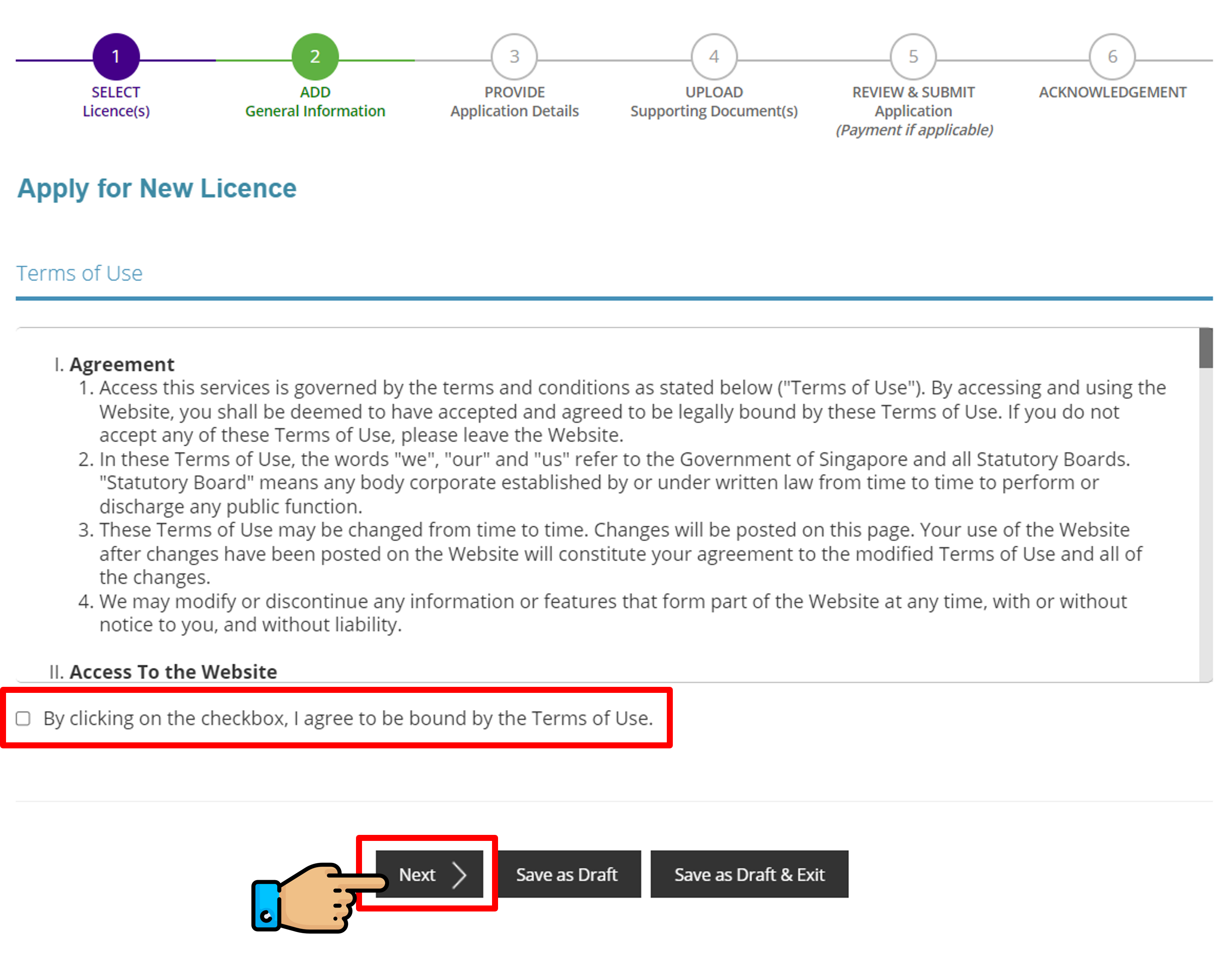
Step 7: Fill up all the necessary columns > Click on “Next”
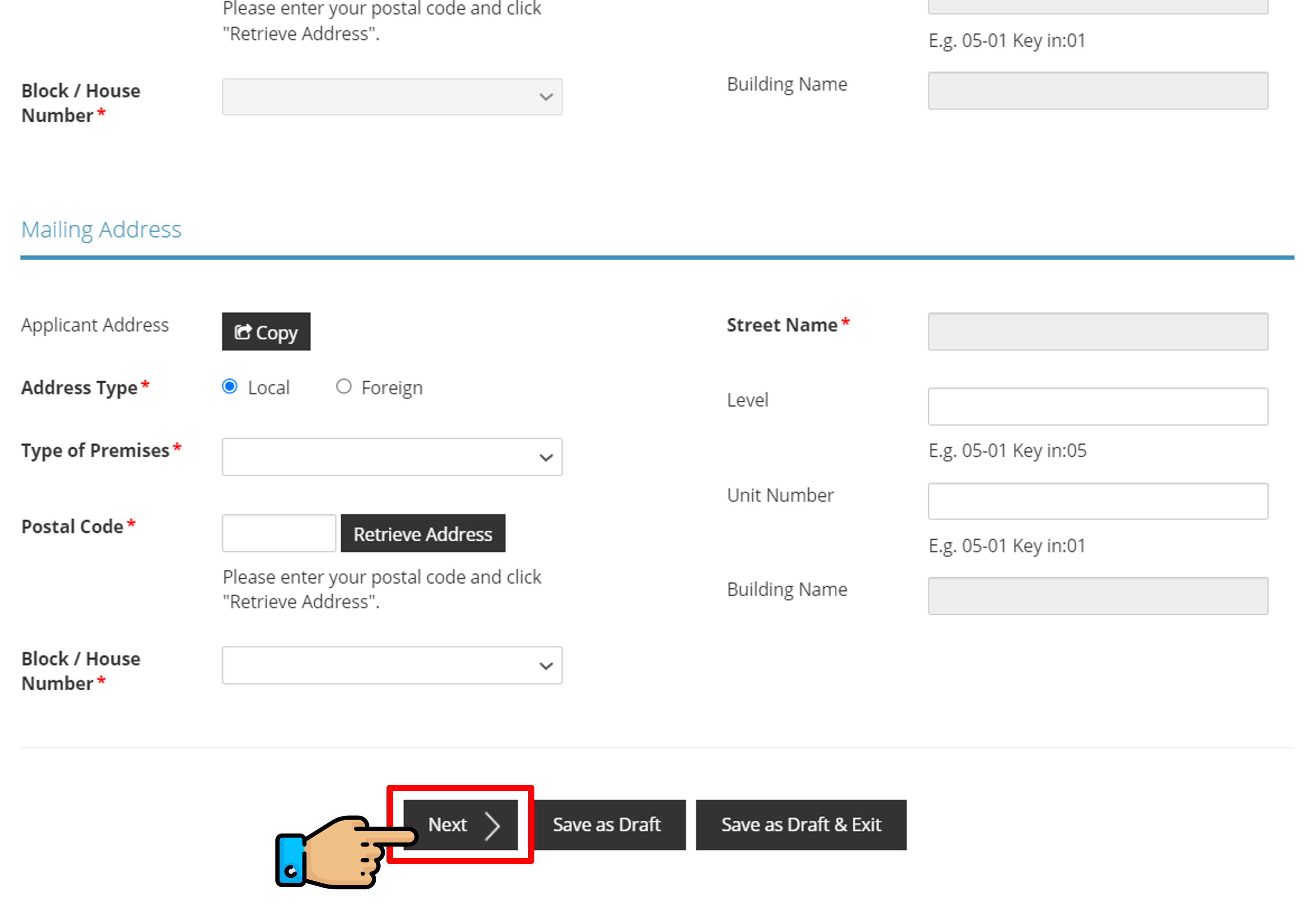
Step 8: Acknowledge and Tick the checkbox > Answer all necessary questions
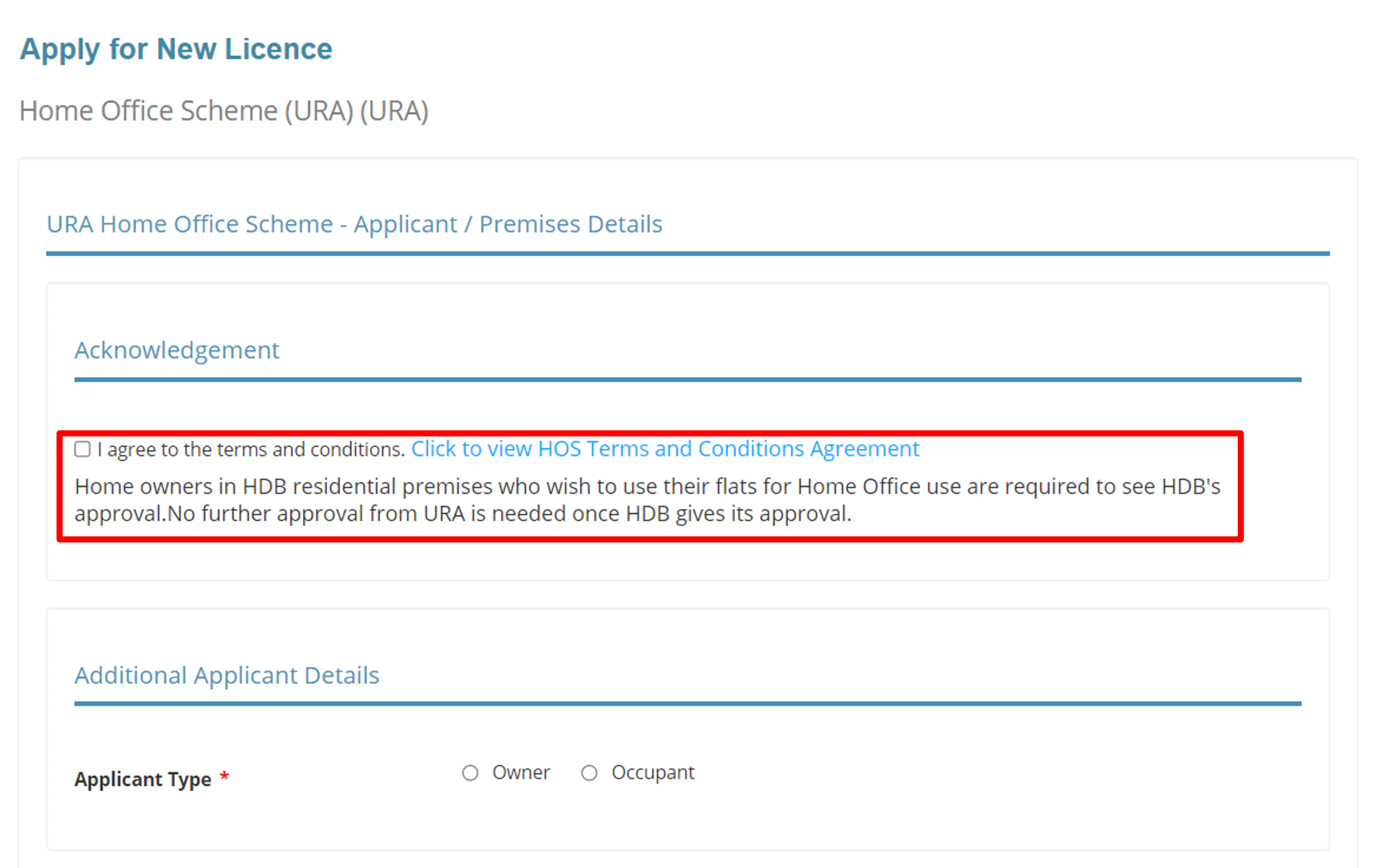
Step 9 : Read through all the points and Tick the checkbox > Click on “Proceed”
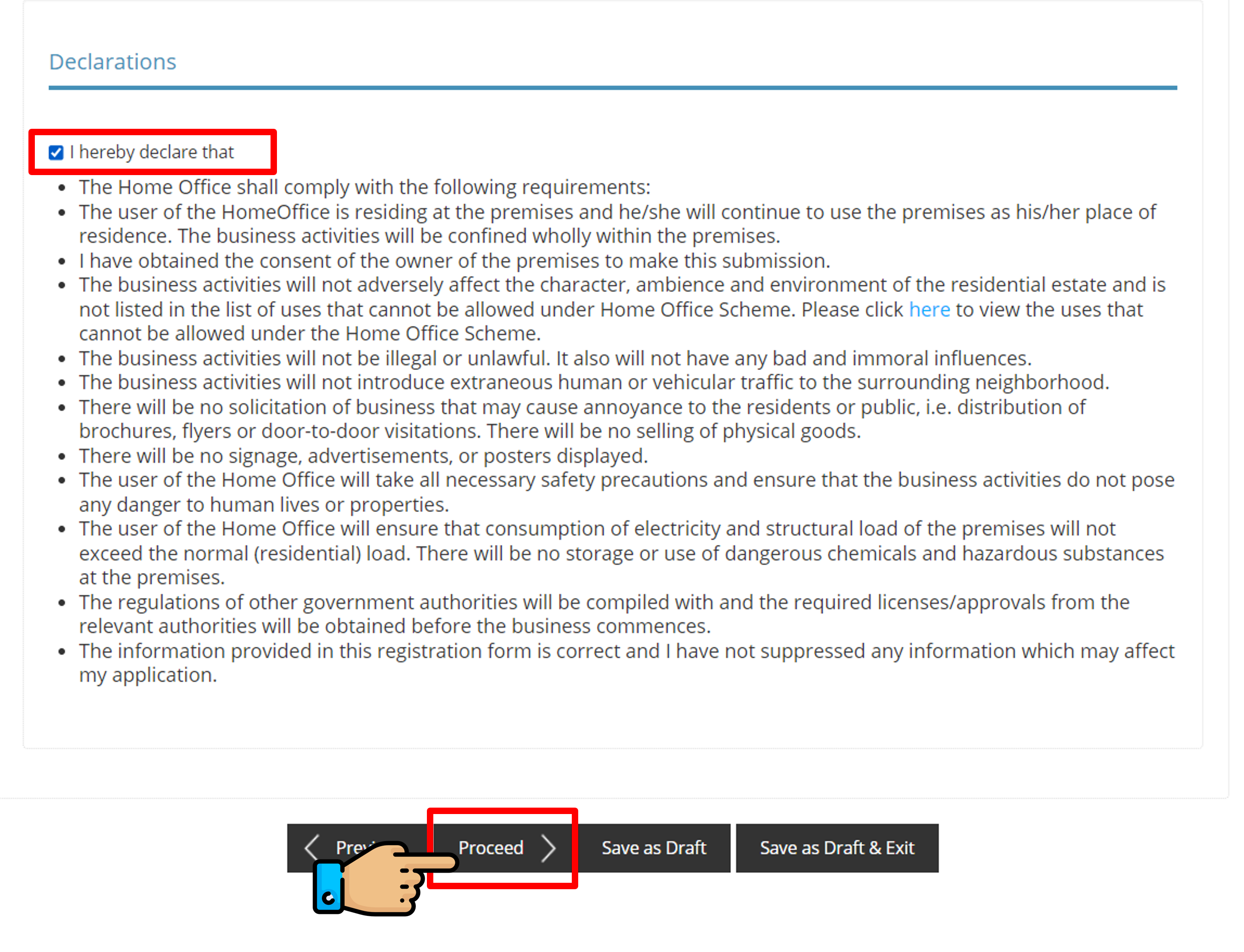
Step 10: Click “Next”
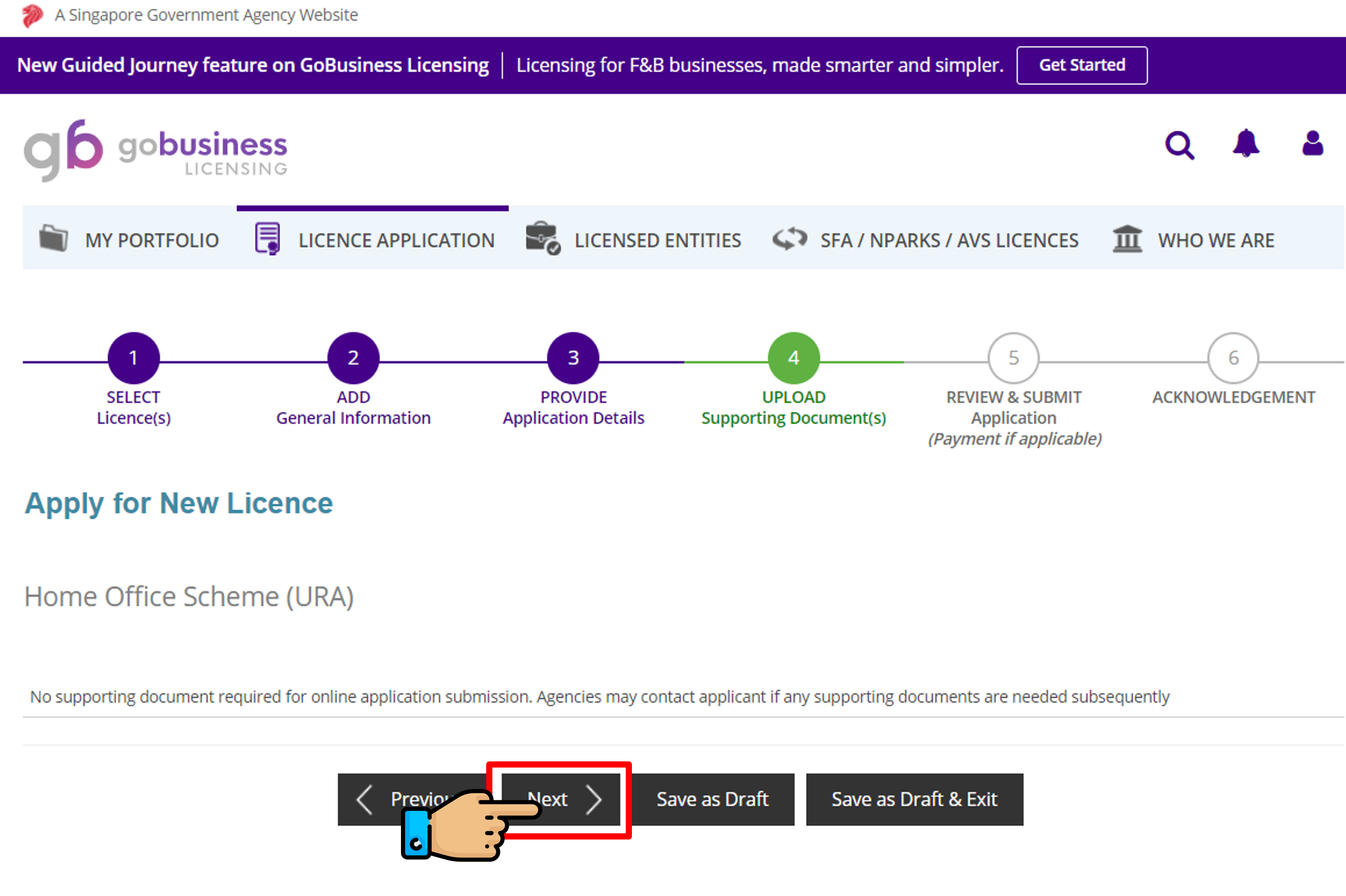
Step 11: Tick the checkbox > Click on Submit
Select Xero Cloud Accounting Software – Package A (Xero Premier full package with consultation)
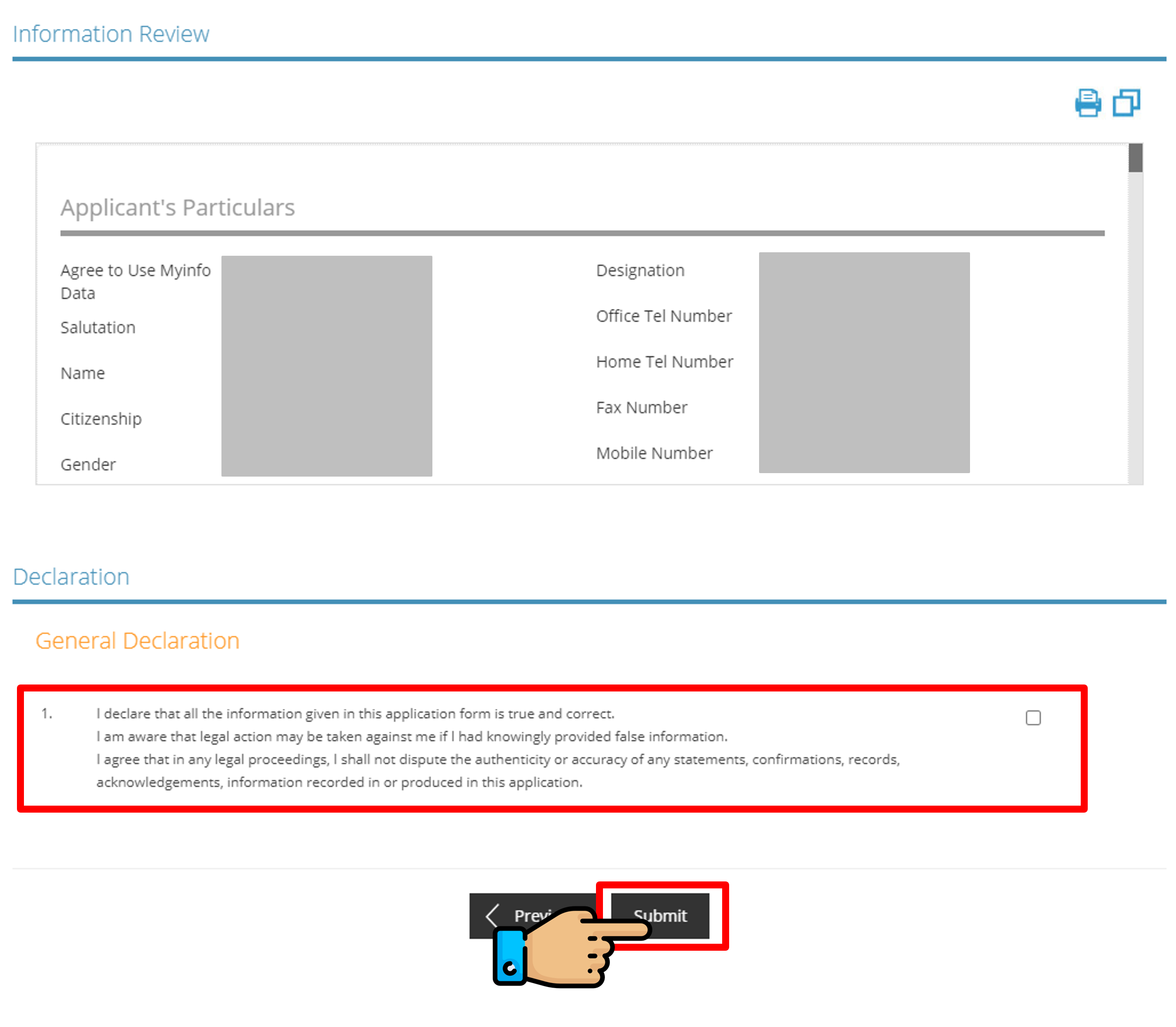
Step 12: Your application has now been submitted for approval.
Step 13: Once your application has been approved, you will receive approval documents for the URA/HDB Home Office Licence via email.